How to integrate BitLocker (MBAM) with Configuration Manager 2016 / 2012 R2 (SCCM / ConfigMgr)
How to integrate BitLocker (MBAM) with Configuration Manager 2016 / 2012 R2 (SCCM / ConfigMgr)
MBAM and SCCM integration Step by Step
On the Primary Site open the BitLocker MBAM setup and select the MBAM Server Configuration to add the new SCCM integration.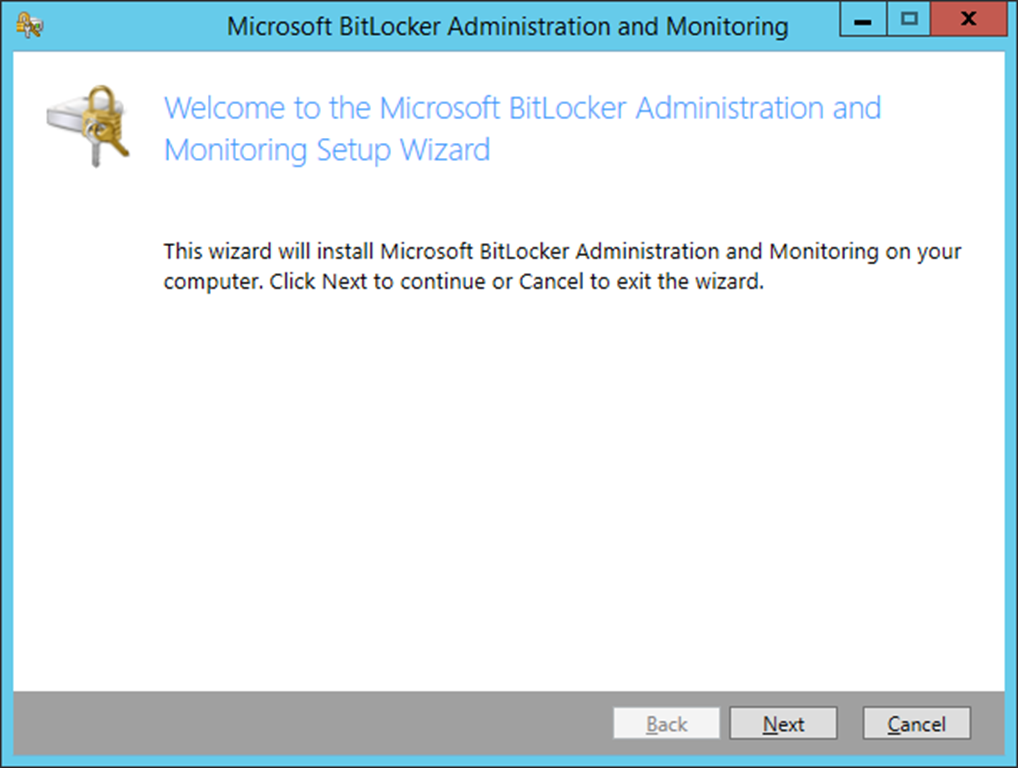
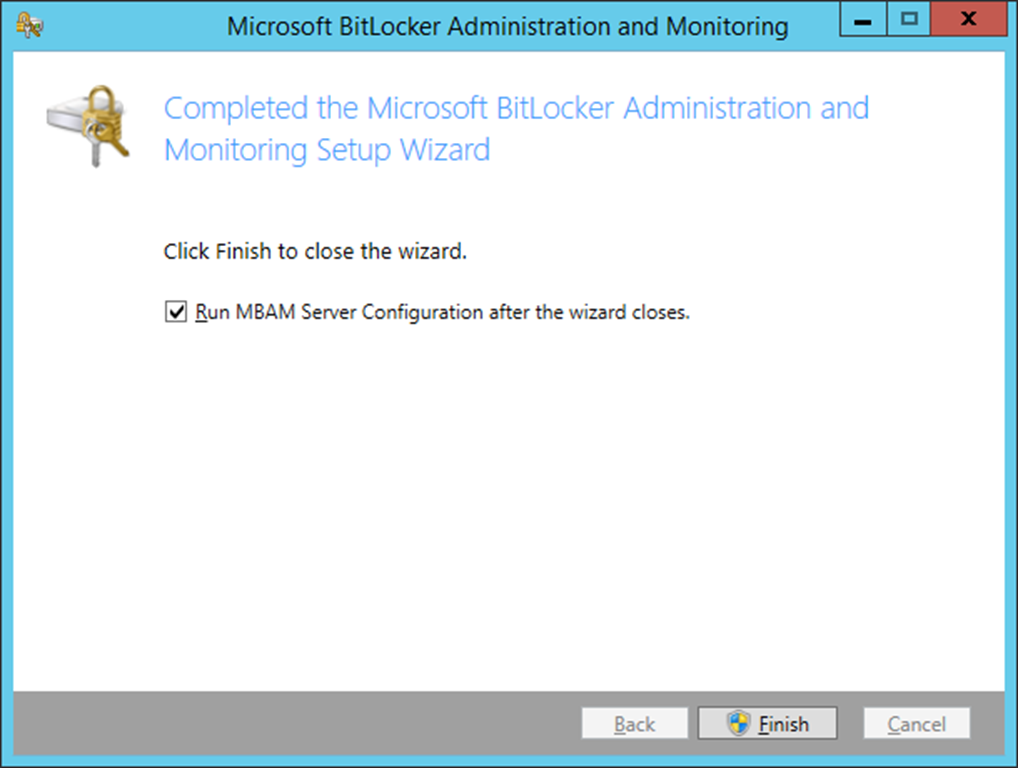

On the Features Selection page, select System Center Configuration Manager integration then Next.


Specify your SQL Reporting Services Server then Next.

Review Summary, then Add to integrate.

After the installation is completed go to your SCCM Admin Console, Assets and Compliance then Configuration Items and see if the BitLocker Protection Baseline is created.

On the Baseline review the Supported platforms and modify if needed then confirm if the reports have been installed.
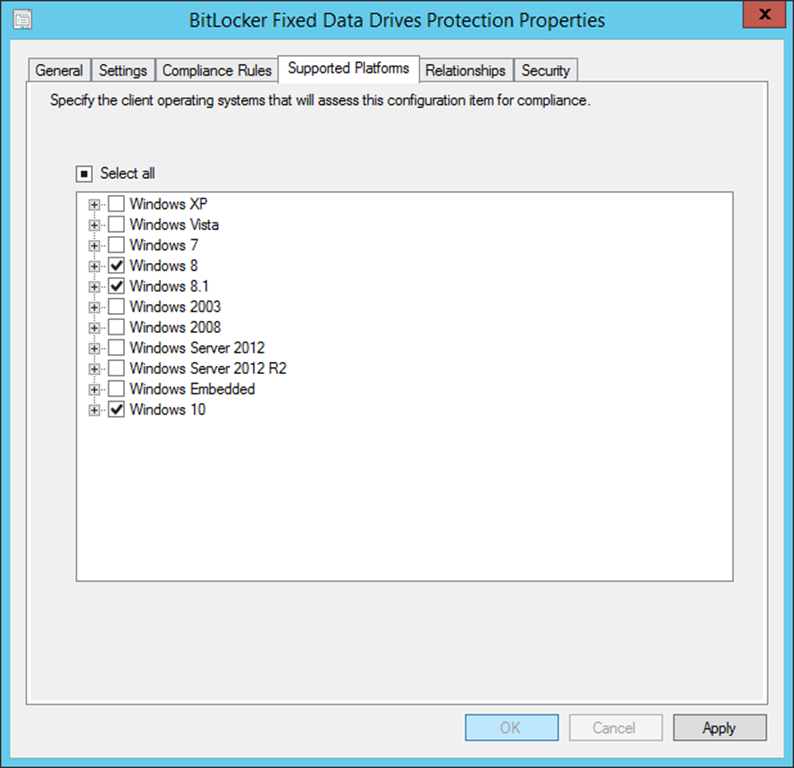

Open the Monitoring workspace and then navigate to Reports/MBAM/EN-US to see the imported reports.
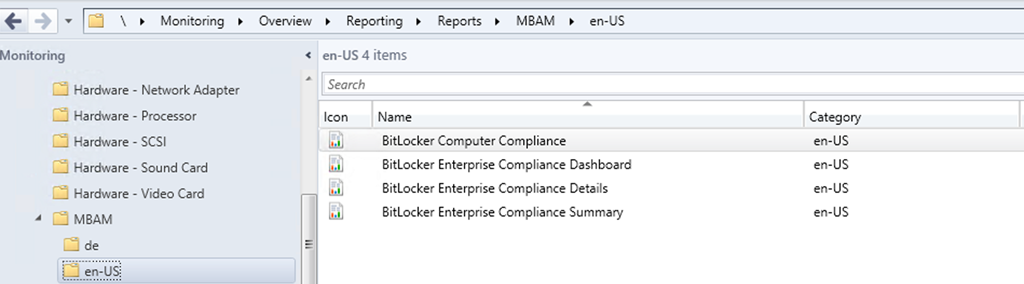
After reviewing the reports got the Device Collections/ MBAM Supported Computers then if required disable the following criteria so VMs are not monitored.

Open the MBAM Supported Computers collection properties then membership rules to exclude the VM platforms.

On the Computer System - Model add the Values you would like to exclude.

That's it now your MBAM is integrated with Configuration Manger so you are able to deploy the agent via the task sequence, app, program or GPO.
Subscribe to:
Post Comments
(
Atom
)











No comments :
Post a Comment