How to Deploy DHCP Failover on Windows Server 2016 step by step
How to Deploy DHCP Failover on Windows Server 2016
The (DHCP) failover in Windows Server 2016 enables high availability of DHCP services by synchronizing IP address lease information between two DHCP servers ensuring continuous availability of DHCP service to clients.Previous Posts on DHCP Services Role:
- How to Deploy DHCP Services Role on Windows Server 2016
- How to create a DHCP Scope on Windows Server 2016 step by step
Prerequisites:
- 2 Windows 2012/16 Servers with DHCP Role installed and authorized.
- Scopes defined and configured.
Planned Topology

Creating a DHCP Failover Cluster step by step
Go to your DHCP Management Console, expand your DHCP server, IPv4 the right click and select Configure Failover…![clip_image001[8] clip_image001[8]](https://blogger.googleusercontent.com/img/b/R29vZ2xl/AVvXsEg1-qGwdm6PgYfE9Cef22QUon23zGVrfgkgYLxhf7UkZ3jmh2g_rO8hNFteAYK2hII-MpQRQxvcxum9m3MyfAFv27jEGbADFL3pv8VHE5FW6rA0ZVTMjhesUW_ywTHS4u4WTzKRy4qqf3Kf/?imgmax=800)
On the Configure Failover page, select the Scopes you will like to add into the cluster then Next.
In my case I will start with one and then add more as I go.

On the Partner server page, select the secondary DHCP Server then Next.


On the Failover relationship page, select Mode Load Balance or Hot standby, set Secret(My pass: secret) and adjust if necessary then Next.
Note: In this example I have configured to Load Balance.

Click on Finish to complete your first DHCP Failover.

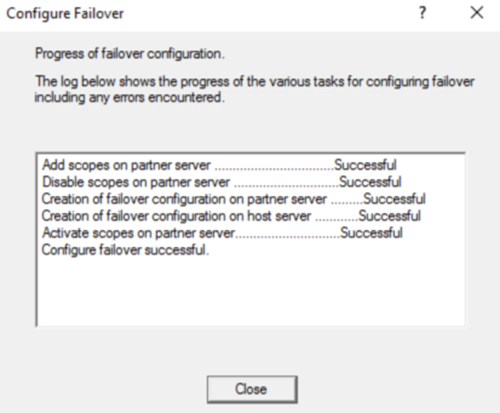
Confirm the replicated scope is now visible on the HA DHCP Server and also confirm on a client machine by unitizing ipconfig/all to verify the active DHCP server.

That's it you have now configured your first DHCP Failover cluster.
Subscribe to:
Post Comments
(
Atom
)











No comments :
Post a Comment