Showing posts with label Orchestrator. Show all posts
How to configure SCOM HTML Notification Alerts from Orchestrator 2012/16 Step by Step
How to configure SCOM HTML Notification Alerts from Orchestrator 2012/16 Step by Step

This post is another great option that could be quite effective when you are notifying your engineers/application owners. This type of email formatting will allow them to easily read and take appropriate actions to correct the reported issues instead of trying to translate a very complicated and non organized text.

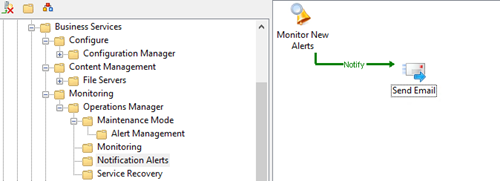

On the SCOM Alert Monitoring Activity, add Title, SCOM connection, the trigger for New alerts and your needed filters.
Note: If you are looking for a closed alert email then you will need to select the Updated alerts trigger and status closed.

On the Send Email Activity, set the Title and Message Format to HTML.

On the Details Page Subject section, set your Subject details and subscribe to your monitoring data so you can dynamically display the alert name/instance.

On the Details Page Recipients section, set the email accounts that will be receiving this notification.

On the Details Page Message section, copy and paste the HTML formatted code you’re your published data IDs.
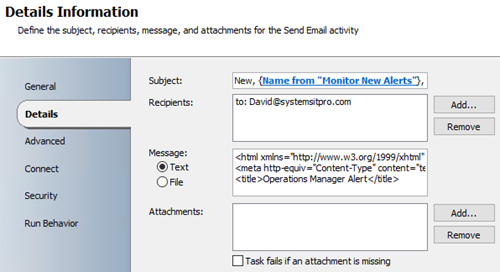
While working with your message you can also expand to have a better view of the HTML code.

Review your code and test with Notepad++ or Visual Studio then proceed to configure your SMTP/email channel.
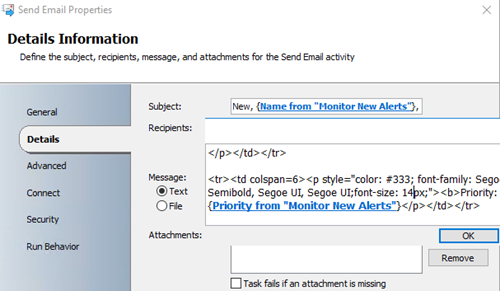
On the published data you can add the needed fields to the message section select them all, copy and paste them into a notepad to get the actual ID which its way easier to add into your HTML code.


On the Connect page, set your Email address and SMTP connection.

Close all the activities and Check in the Runbook.

Here’s the email design that you will be sending out, feel free to customize and comment with your updates
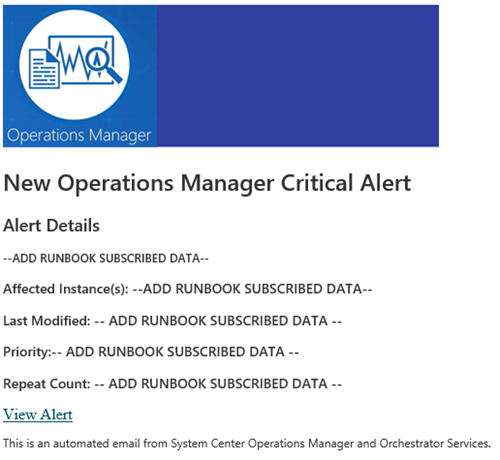
Hope this post was helpful and makes your IT life a bit easier

This post is another great option that could be quite effective when you are notifying your engineers/application owners. This type of email formatting will allow them to easily read and take appropriate actions to correct the reported issues instead of trying to translate a very complicated and non organized text.
Before you start
- Make sure you have the SCOM Orchestrator integration pack installed and configured.
- Make sure your credentials and Orchestrator have access to your SCOM environment.

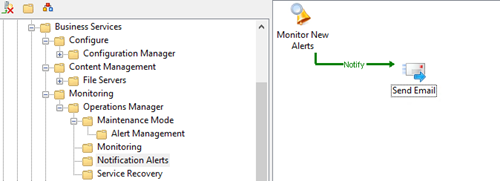
Creating the Runbook
On Orchestrator Runbook Designer Console, create a new Runbook and add the following activities;- Monitoring Alerts
- Email Activity

On the SCOM Alert Monitoring Activity, add Title, SCOM connection, the trigger for New alerts and your needed filters.
Note: If you are looking for a closed alert email then you will need to select the Updated alerts trigger and status closed.

On the Send Email Activity, set the Title and Message Format to HTML.

On the Details Page Subject section, set your Subject details and subscribe to your monitoring data so you can dynamically display the alert name/instance.

On the Details Page Recipients section, set the email accounts that will be receiving this notification.

On the Details Page Message section, copy and paste the HTML formatted code you’re your published data IDs.
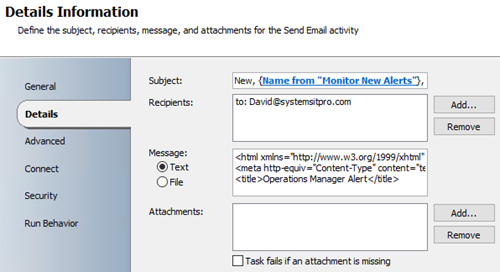
While working with your message you can also expand to have a better view of the HTML code.

Review your code and test with Notepad++ or Visual Studio then proceed to configure your SMTP/email channel.
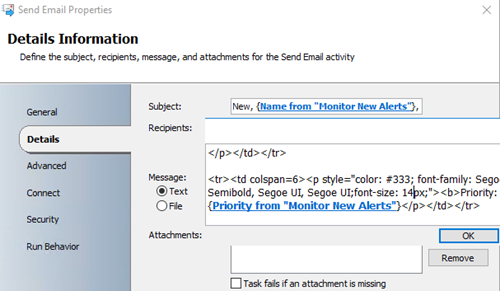
On the published data you can add the needed fields to the message section select them all, copy and paste them into a notepad to get the actual ID which its way easier to add into your HTML code.


On the Connect page, set your Email address and SMTP connection.

Close all the activities and Check in the Runbook.

Click here to Download the actual HTML code and image.
Here’s the email design that you will be sending out, feel free to customize and comment with your updates
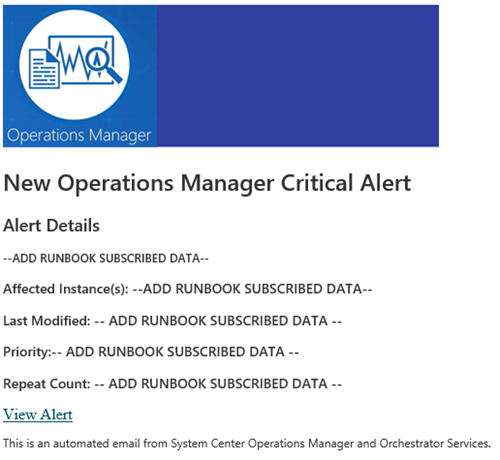
Hope this post was helpful and makes your IT life a bit easier
How to set SCOM Maintenance Mode via Orchestrator 2012 / 2016 and SCCM Collections for Remote Servers and Desktops
Configuration Manager
,
Orchestrator
,
SCCM
,
SCCM 2016
,
SCOM
,
SCOM 2016
,
System Center 2012 R2
No comments
How to set SCOM Maintenance Mode via Orchestrator 2012 / 2016 and SCCM Collections for Remote Servers and Desktops.
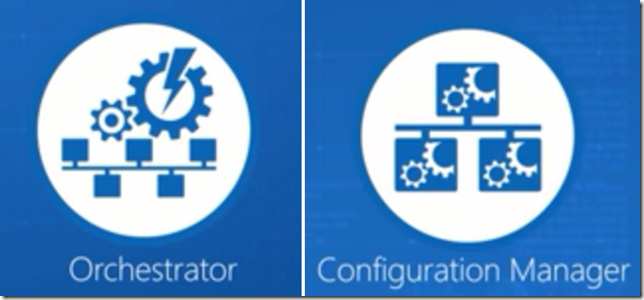
If you are an IT admin you know putting servers in maintenance mode schedules it's crucial to not bug all your colleagues with hundreds if not thousands of emails during the systems scheduled restart. Currently if you use SCOM 2012 or 2012 R2 you don’t have an actual Scheduled Maintenance mode groups as they have finally release on the 2016 version.
Step by Step
- On your Configuration Manager Create a collection with the members you will like to put in maintenance mode.
- Example
- ServerCollectionNameSat12AM
- Example
- Go to your Orchestrator console and create a new runbook.
- On you runbook you will need to following activities.
- Monitor Date/Time
- Check Schedule
- Get Collection Members (SCCM integration pack)
- Start Maintenance Mode (SCOM integration pack)
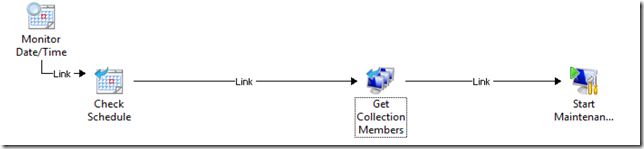
- After you have added the activities you will need to link them all same as above.
- Activities Configuration:
- Monitor Date/Time
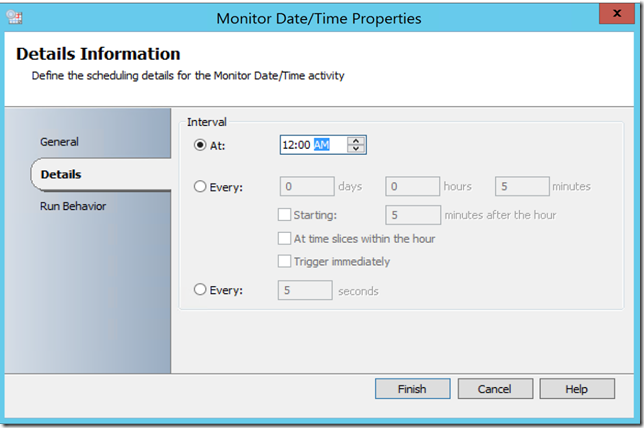
- Check Schedule
To configure, go to the Global Settings/Schedules then create a New Schedule



Then after creating your schedule assign to your Check Schedule Activity

- Get Collection Members (SCCM integration pack)
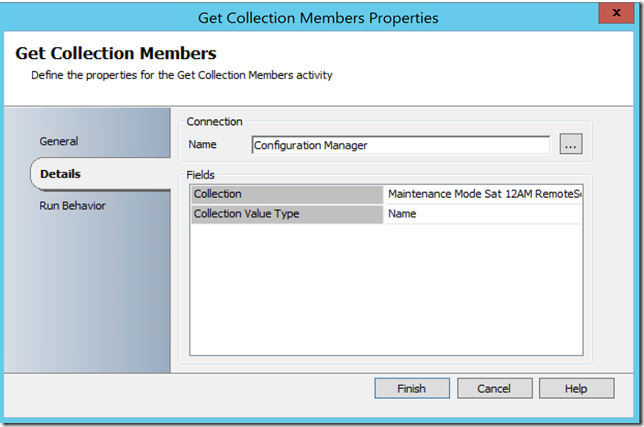
- Start Maintenance Mode (SCOM integration pack)
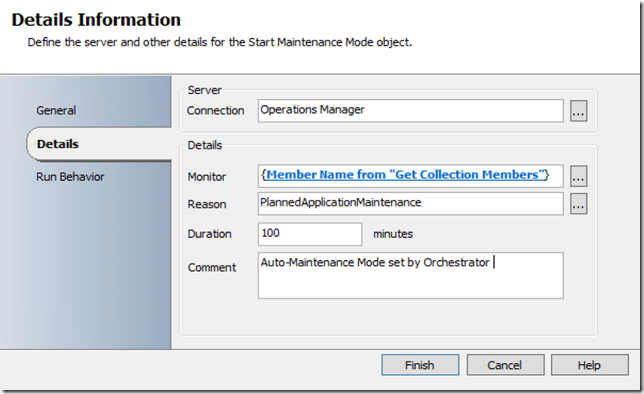
On the SCOM Maintenance perform the following tasks:


{Member Name From "Get Collection Members"}.DomainName : Microsoft.Windows.Computer:{Member Name From "Get Collection Members"}.DomainName
Make sure your syntax looks this way if not it will not work as SCOM will not read the name correctly.- After Configuring the activities you should be able the Check in and Run (Start the Runbook)

System Center 2016 New Features!

As you might know System Center is one of the most important products for our Microsoft/Windows environment management and administration.
What does System Center offers?
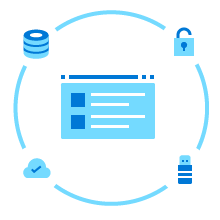
Infrastructure provisioning
Apply the latest software-defined datacenter (SDDC) evolutions, plus seamlessly deploy, configure, and manage your datacenter infrastructure across compute, networking, storage, and security.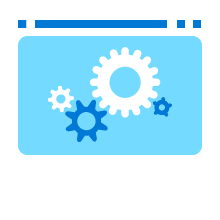
Automation and self-service
Automate any workflow to free up your organization, while providing self-service capabilities to end users through an intuitive web portal and highly efficient service management.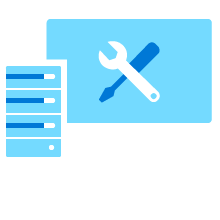
Infrastructure and workload monitoring
Use System Center Operations Manager to diagnose and troubleshoot hardware infrastructure, workload, or application issues before they result in costly downtime or slow performance.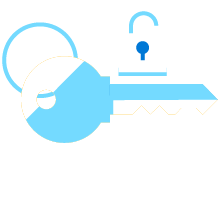
Configuration management
Manage PCs and servers, keep software up-to-date, set configuration and security policies, and monitor system status while giving employees access to apps on the device they choose.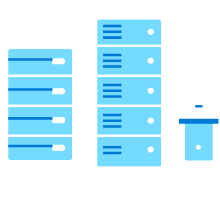
Backup
Get an end-to-end backup and recovery solution—including item-level and end-user recovery—for private cloud deployments, physical machines, clients, and various server applications.New Features on the 2016 version:
Go to Microsoft post for more info https://blogs.technet.microsoft.com/systemcenter/2016/04/27/whats-new-in-system-center-2016-technical-preview-5/
Subscribe to:
Posts
(
Atom
)










