How to configure DHCP for PXE Booting on WDS or SCCM 2012/2016 successfully
Cloud and Datacenter Management
,
Configuration Manager
,
SCCM 2016
,
System Center 2016
,
Windows Server
,
Windows Server 2016
No comments
How to configure DHCP for PXE Booting on WDS or SCCM 2012/2016 successfully
In this post, I will be performing the configuration for Configuration Manager SCCM 2016 PXE booting.Go to your DHCP server console and expand the scope you would like to set as your PXE subnet/network (In this case I will be enabling PXE to all scopes)
![clip_image001[4] clip_image001[4]](https://blogger.googleusercontent.com/img/b/R29vZ2xl/AVvXsEj5fsKwVJCxFgd54UFKC9dM054ILF4K5oe6RhPDFHAcQRYHcUSxIUuKv74aZE8OkJ1cFxxC595YPmXHaUtp6aN_NUnWQkgiW39l3wnWjMxuU7H2UWJvyH8nV-yBF7INYpHIvQ29_pcU5QaK/?imgmax=800)
On the Scope navigate to Server or Scope Options the configure new options 066 and 067.
On the Boot Server Host Name add the FQDN or IP for the PXE/WDS server
![clip_image002[4] clip_image002[4]](https://blogger.googleusercontent.com/img/b/R29vZ2xl/AVvXsEhw8qLw6LdgNUoaSo64_ZSJH-NyGpfBDBR5aeuxr6xg_DmQyIKcDbiKQTNdZyu-lY9ggj4U1OvdPyQ81Cf59IxtGdGUa9ysA31LURgAaoGQyzAVxgKrzvW5RQBuIv6SGQB_rcwJ72wLBJls/?imgmax=800)
On the Bootfile Name add SMSBoot\x64\wdsnbp.com for SCCM if WDS by itself then set Boot\x64\wdsnbp.com
![clip_image003[4] clip_image003[4]](https://blogger.googleusercontent.com/img/b/R29vZ2xl/AVvXsEhrf3Wdz52IyIOuZq8oRr8xBvnj-qohSOEhqvfSf4Edos53foAk_NeGt77CWmsMjUFNpGP2Uh0Gq92saIbbB3tAfzNbKNWF39dj5MshqX34g9L_0MOq5IaAfHclbfUiUKVjo6XmLmtLoTtp/?imgmax=800)
![clip_image004[4] clip_image004[4]](https://blogger.googleusercontent.com/img/b/R29vZ2xl/AVvXsEhG4dXeqmdCERNZ3aZbHHfEgEXNDQFXq-exvduxcqsml78hrr2LfSaQ8Amxhf6GFwq1Bro9f0LXD8pMVqncmNJj-RSfDz4g_nCFfBNrXYptOARMw8jNZZ6izVOKmFmVhXVRI5LSF6D07DRT/?imgmax=800)
On the Windows Deployment Services (WDS) Role Configurations
Set the Do not listen on DHCP ports![clip_image005[4] clip_image005[4]](https://blogger.googleusercontent.com/img/b/R29vZ2xl/AVvXsEilTjuEj3TT7xtzTY_d5Bz1nQ6wqhCoRWH-LHahNJ10RN8_TTGIn7QPAWU8nugvQUcw7gFnz7Thvc5JsQ2i3nxkNl6ZOftTTQ1aqBPSVH_2KDgn2uUV9Lrh3pbV4bFMIUJbpXFUyLE845Rg/?imgmax=800)
And also authorize this WDS server in DHCP
![clip_image006[4] clip_image006[4]](https://blogger.googleusercontent.com/img/b/R29vZ2xl/AVvXsEgqoVp3twPu7VXyMkO-joAPTlJRoK3_ttiDmpF4JAvynYsLmAXtF77UyZ33yTx2KQkzfc9c6GJFtHXXQ-XNRzZU7VN-BIsJzU2QUfYthFQfdk2VY9WL0e1WD6jEF9Q-UktSNtcMk4Z8Xnf_/?imgmax=800)
On your test machine boot up and press F12 to select boot option then select PXE or Network booting.
![clip_image007[4] clip_image007[4]](https://blogger.googleusercontent.com/img/b/R29vZ2xl/AVvXsEiFj67dQyQcTAOy5qmg-7BkrunjhGcIL2dFlFM-sN5trBfqHBAUHUBdn5J0QhIxBIULxh3dKQm0FU1Ll9OyJxIqabC9WdL7xWCFG4V3Ssh24A9eFkKk61f1NZ7bk8u7dyTM-RSwT4p06Wx_/?imgmax=800)
![clip_image008[4] clip_image008[4]](https://blogger.googleusercontent.com/img/b/R29vZ2xl/AVvXsEhJwNFsEViFR32YsZKstC_ifCNERrrr3i3VskTM7d96x5dZttSn99feSmWsc6cnWbu65gxSNlHzP0PoOYJ8bNqy20gwj6K2iDbTUvUjqQ3aKDY7dY6Hj9liGJ9wTfF5siDEfrRcA9zj70kp/?imgmax=800)
Now it's time to image your systems.
![clip_image009[4] clip_image009[4]](https://blogger.googleusercontent.com/img/b/R29vZ2xl/AVvXsEjdxaZ-xsE4bMaeO_j4dYRG_vA5UQ1hb0v94xoSGC6J3tTpk9MLlD6sRvA5bZf8viE1GlzbG8z7RLV0uWkDqYcg0J6YG0Y2pN_RZeJmsGMaR_grmIrt5i7dNdcyUJ4IfbsYG1_Rb6bkitlN/?imgmax=800)
That's it! You have now deployed PXE booting on your environment.
How to deploy Registry keys via SCCM Application Deployment with PowerShell Scripting successfully
How to deploy Registry keys via SCCM Application Deployment with PowerShell Scripting
Before you start
Create PowerShell Script and testedCreate Script Installer an Application
Testing machines preferably VM's
Powershell Script
After the script is created and tested place onto your shared Configuration Manager drive.
Create Manually specified application

Deployment Type
Make sure you fill in the General, Content, Programs, Detection Method, Requirements and any others.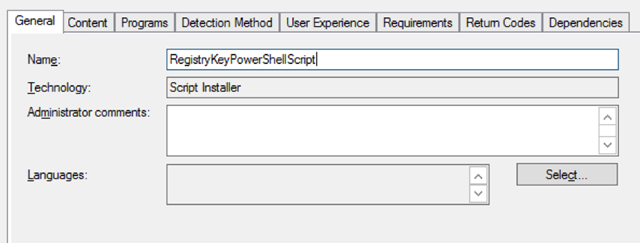
Programs
powershell.exe -ExecutionPolicy Bypass -File ".\RegistryKeys.ps1"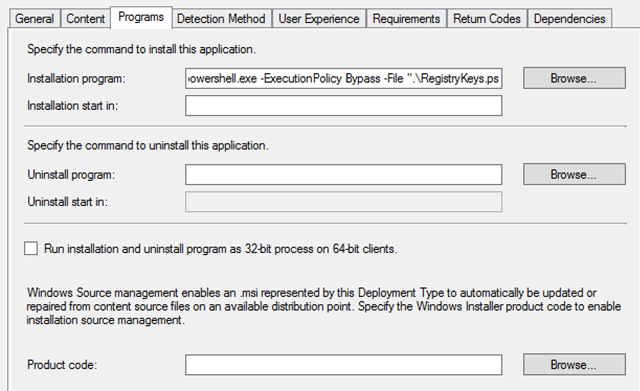
Detection Method
Registry Key
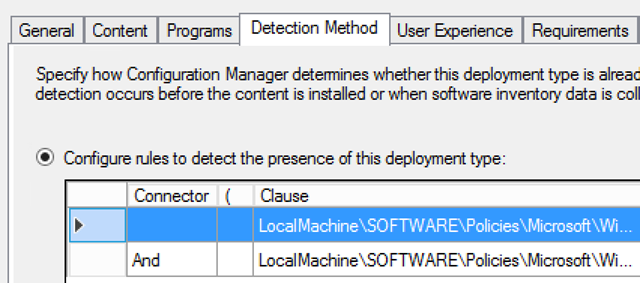
Powershell

Ok on the Deployment Type and then on the Application, to complete your application packaging.
PowerShell on Project Honolulu, download the latest 1711 (Technical Preview) build
PowerShell on Project Honolulu download the latest 1711 (Technical Preview) buildI’m quite happy that Microsoft has updated Project Honolulu and added PowerShell on the very same HTML5 session. In my opinion, this is one of the greatest features of the project as I use it on daily bases.

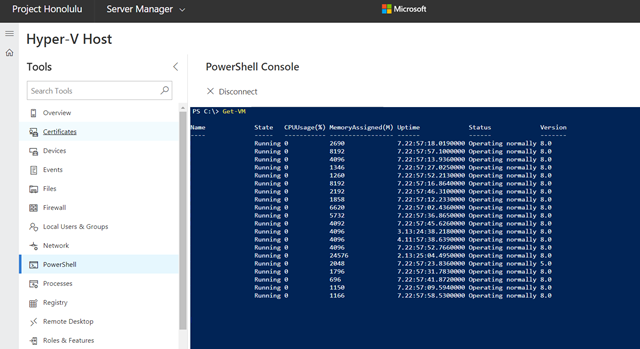
Download link below:
https://www.microsoft.com/en-us/evalcenter/evaluate-windows-server-honolulu
Subscribe to:
Posts
(
Atom
)











No comments :
Post a Comment