How to configure SCOM HTML Notification Alerts from Orchestrator 2012/16 Step by Step
How to configure SCOM HTML Notification Alerts from Orchestrator 2012/16 Step by Step
This post is another great option that could be quite effective when you are notifying your engineers/application owners. This type of email formatting will allow them to easily read and take appropriate actions to correct the reported issues instead of trying to translate a very complicated and non organized text.
Before you start
- Make sure you have the SCOM Orchestrator integration pack installed and configured.
- Make sure your credentials and Orchestrator have access to your SCOM environment.

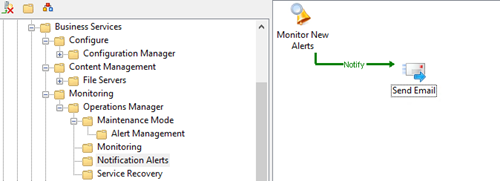
Creating the Runbook
On Orchestrator Runbook Designer Console, create a new Runbook and add the following activities;- Monitoring Alerts
- Email Activity

On the SCOM Alert Monitoring Activity, add Title, SCOM connection, the trigger for New alerts and your needed filters.
Note: If you are looking for a closed alert email then you will need to select the Updated alerts trigger and status closed.

On the Send Email Activity, set the Title and Message Format to HTML.

On the Details Page Subject section, set your Subject details and subscribe to your monitoring data so you can dynamically display the alert name/instance.

On the Details Page Recipients section, set the email accounts that will be receiving this notification.

On the Details Page Message section, copy and paste the HTML formatted code you’re your published data IDs.
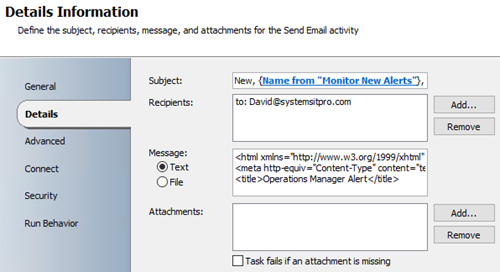
While working with your message you can also expand to have a better view of the HTML code.

Review your code and test with Notepad++ or Visual Studio then proceed to configure your SMTP/email channel.
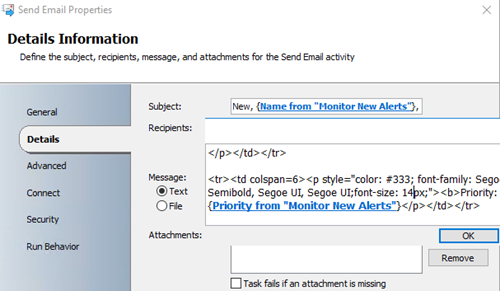
On the published data you can add the needed fields to the message section select them all, copy and paste them into a notepad to get the actual ID which its way easier to add into your HTML code.


On the Connect page, set your Email address and SMTP connection.

Close all the activities and Check in the Runbook.

Click here to Download the actual HTML code and image.
Here’s the email design that you will be sending out, feel free to customize and comment with your updates
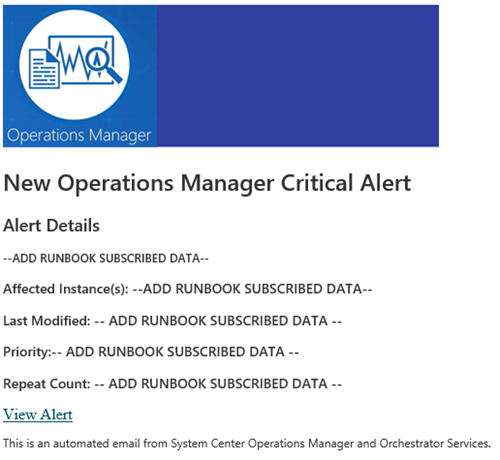
Hope this post was helpful and makes your IT life a bit easier
Subscribe to:
Posts
(
Atom
)











No comments :
Post a Comment