How the new Tune Management Pack Feature works - Operations Manager (SCOM / OpsMgr) 2016 Step by Step overview to reduce noisy alerts
How the new Tune Management Pack Feature works - Operations Manager (SCOM / OpsMgr) 2016 Step by Step overview to reduce noisy alerts

Step by Step
Open the Operations Manager Console on you Management Server or device where you have it installed.After opening the console then navigate to the Administration workspace then Management Packs, Tune Management Packs.

To start tuning alerts click on the Identify MP to tune task and select your time frame and minimum alerts you will like to display/tweak.


After you have identify the alerts you will be able to see some work items on the Tune MPs view so you can override them.

Select a management pack you will like to perform tuning and click on Tune Alerts under the task pane.

After selecting the Tune Alert action you will be able to override or disable monitoring on the selected monitors/rules.


Click here for more details on the SCOM Severity and Priority Numbers
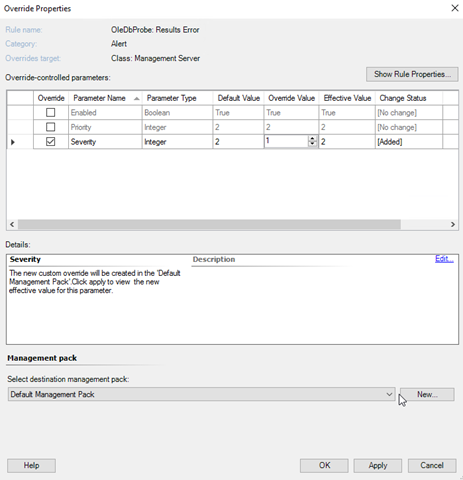
After overriding your rule then you will be able to proceed and save to your preferred management packs. I always recommend you to use a custom one for each service you are overriding for example:
Override-MP-Service.mp
Override-MP-Server2016
Override-MP-Exchange2016
After tuning your monitors/rules then that's it you have now tuned up the noisy alerts on your environment.
Subscribe to:
Post Comments
(
Atom
)











No comments :
Post a Comment