Showing posts with label Configuration Manager. Show all posts
Update Rollup 2 for SCCM current branch, version 1710 is now available!
2016
,
Cloud and Datacenter Management
,
Configuration Manager
,
SCCM
,
SCCM 2016
,
System Center 2016
No comments

This update rollup has a good number of necesary fixes for your 1710 Current Branch environment. If you have upgraded to UR1 is likely that you noticed issues with clients not reporting properly, OSD task sequences, SUP and 365 problems, Cloud DPs issues and also TLS problems.
How to configure DHCP for PXE Booting on WDS or SCCM 2012/2016 successfully
Cloud and Datacenter Management
,
Configuration Manager
,
SCCM 2016
,
System Center 2016
,
Windows Server
,
Windows Server 2016
No comments
How to configure DHCP for PXE Booting on WDS or SCCM 2012/2016 successfully
In this post, I will be performing the configuration for Configuration Manager SCCM 2016 PXE booting.Go to your DHCP server console and expand the scope you would like to set as your PXE subnet/network (In this case I will be enabling PXE to all scopes)
![clip_image001[4] clip_image001[4]](https://blogger.googleusercontent.com/img/b/R29vZ2xl/AVvXsEj5fsKwVJCxFgd54UFKC9dM054ILF4K5oe6RhPDFHAcQRYHcUSxIUuKv74aZE8OkJ1cFxxC595YPmXHaUtp6aN_NUnWQkgiW39l3wnWjMxuU7H2UWJvyH8nV-yBF7INYpHIvQ29_pcU5QaK/?imgmax=800)
On the Scope navigate to Server or Scope Options the configure new options 066 and 067.
On the Boot Server Host Name add the FQDN or IP for the PXE/WDS server
![clip_image002[4] clip_image002[4]](https://blogger.googleusercontent.com/img/b/R29vZ2xl/AVvXsEhw8qLw6LdgNUoaSo64_ZSJH-NyGpfBDBR5aeuxr6xg_DmQyIKcDbiKQTNdZyu-lY9ggj4U1OvdPyQ81Cf59IxtGdGUa9ysA31LURgAaoGQyzAVxgKrzvW5RQBuIv6SGQB_rcwJ72wLBJls/?imgmax=800)
On the Bootfile Name add SMSBoot\x64\wdsnbp.com for SCCM if WDS by itself then set Boot\x64\wdsnbp.com
![clip_image003[4] clip_image003[4]](https://blogger.googleusercontent.com/img/b/R29vZ2xl/AVvXsEhrf3Wdz52IyIOuZq8oRr8xBvnj-qohSOEhqvfSf4Edos53foAk_NeGt77CWmsMjUFNpGP2Uh0Gq92saIbbB3tAfzNbKNWF39dj5MshqX34g9L_0MOq5IaAfHclbfUiUKVjo6XmLmtLoTtp/?imgmax=800)
![clip_image004[4] clip_image004[4]](https://blogger.googleusercontent.com/img/b/R29vZ2xl/AVvXsEhG4dXeqmdCERNZ3aZbHHfEgEXNDQFXq-exvduxcqsml78hrr2LfSaQ8Amxhf6GFwq1Bro9f0LXD8pMVqncmNJj-RSfDz4g_nCFfBNrXYptOARMw8jNZZ6izVOKmFmVhXVRI5LSF6D07DRT/?imgmax=800)
On the Windows Deployment Services (WDS) Role Configurations
Set the Do not listen on DHCP ports![clip_image005[4] clip_image005[4]](https://blogger.googleusercontent.com/img/b/R29vZ2xl/AVvXsEilTjuEj3TT7xtzTY_d5Bz1nQ6wqhCoRWH-LHahNJ10RN8_TTGIn7QPAWU8nugvQUcw7gFnz7Thvc5JsQ2i3nxkNl6ZOftTTQ1aqBPSVH_2KDgn2uUV9Lrh3pbV4bFMIUJbpXFUyLE845Rg/?imgmax=800)
And also authorize this WDS server in DHCP
![clip_image006[4] clip_image006[4]](https://blogger.googleusercontent.com/img/b/R29vZ2xl/AVvXsEgqoVp3twPu7VXyMkO-joAPTlJRoK3_ttiDmpF4JAvynYsLmAXtF77UyZ33yTx2KQkzfc9c6GJFtHXXQ-XNRzZU7VN-BIsJzU2QUfYthFQfdk2VY9WL0e1WD6jEF9Q-UktSNtcMk4Z8Xnf_/?imgmax=800)
On your test machine boot up and press F12 to select boot option then select PXE or Network booting.
![clip_image007[4] clip_image007[4]](https://blogger.googleusercontent.com/img/b/R29vZ2xl/AVvXsEiFj67dQyQcTAOy5qmg-7BkrunjhGcIL2dFlFM-sN5trBfqHBAUHUBdn5J0QhIxBIULxh3dKQm0FU1Ll9OyJxIqabC9WdL7xWCFG4V3Ssh24A9eFkKk61f1NZ7bk8u7dyTM-RSwT4p06Wx_/?imgmax=800)
![clip_image008[4] clip_image008[4]](https://blogger.googleusercontent.com/img/b/R29vZ2xl/AVvXsEhJwNFsEViFR32YsZKstC_ifCNERrrr3i3VskTM7d96x5dZttSn99feSmWsc6cnWbu65gxSNlHzP0PoOYJ8bNqy20gwj6K2iDbTUvUjqQ3aKDY7dY6Hj9liGJ9wTfF5siDEfrRcA9zj70kp/?imgmax=800)
Now it's time to image your systems.
![clip_image009[4] clip_image009[4]](https://blogger.googleusercontent.com/img/b/R29vZ2xl/AVvXsEjdxaZ-xsE4bMaeO_j4dYRG_vA5UQ1hb0v94xoSGC6J3tTpk9MLlD6sRvA5bZf8viE1GlzbG8z7RLV0uWkDqYcg0J6YG0Y2pN_RZeJmsGMaR_grmIrt5i7dNdcyUJ4IfbsYG1_Rb6bkitlN/?imgmax=800)
That's it! You have now deployed PXE booting on your environment.
How to deploy Registry keys via SCCM Application Deployment with PowerShell Scripting successfully
How to deploy Registry keys via SCCM Application Deployment with PowerShell Scripting
Before you start
Create PowerShell Script and testedCreate Script Installer an Application
Testing machines preferably VM's
Powershell Script
After the script is created and tested place onto your shared Configuration Manager drive.
Create Manually specified application

Deployment Type
Make sure you fill in the General, Content, Programs, Detection Method, Requirements and any others.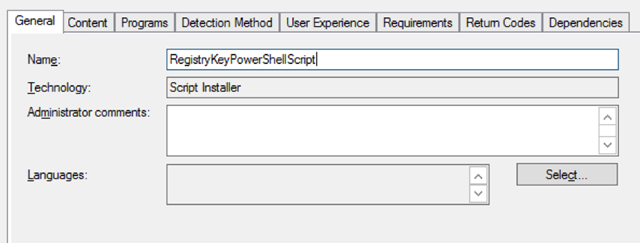
Programs
powershell.exe -ExecutionPolicy Bypass -File ".\RegistryKeys.ps1"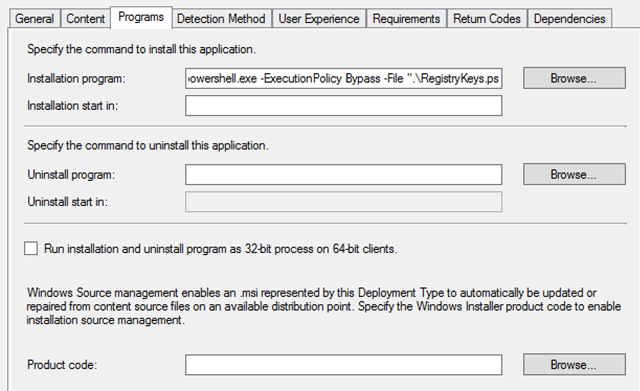
Detection Method
Registry Key
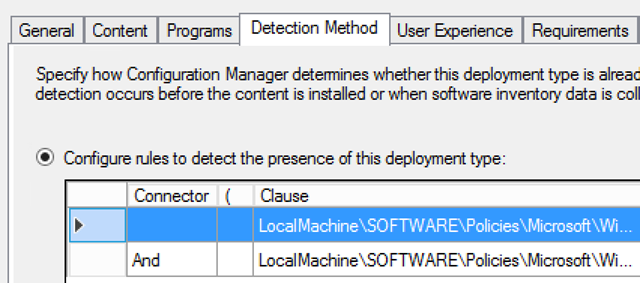
Powershell

Ok on the Deployment Type and then on the Application, to complete your application packaging.
UPDATED: How to fix SCCM 2012 / 2012 R2 / 16 Reporting Services Issue (When users try to run reports it shows like the DefaultValue expression for the report parameter 'UserTokeSIDs' contains an error) Updated
UPDATED: How to fix SCCM 2012 / 2012 R2 / 16 Reporting Services Issue (When users try to run reports it shows like the DefaultValue expression for the report parameter 'UserTokeSIDs' contains an error) Updated
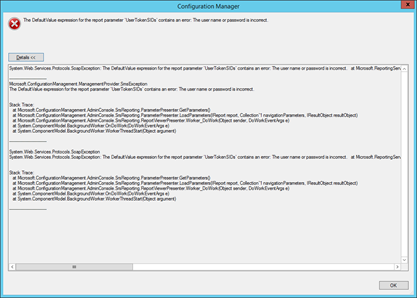
Go to regedit
Navigate to -> Computer\HKEY_LOCAL_MACHINE\SOFTWARE\Microsoft\SMS\SRSP

Click on EnableRbacReporting change the values from 1 to 0


Restart the SQL Services / Reporting
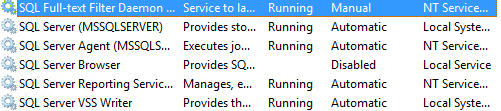

2. Connect and then go to the Execution Account Tab and Specify the account
Note: It's recommended to use a service account with admin privileges on the SSRS DB and Instance.
3. Apply the changes and then Exit
4. Restart the SCCM and SQL/SSRS services then try to run a report and it should be fixed.
The problem should be gone now. If you keep experiencing any other issues feel free to comment or just contact Microsoft.
Problem
Users have this error message when trying to execute reports.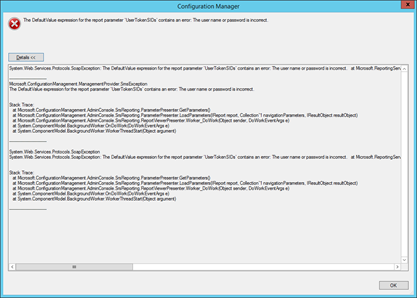
Solution 1
The RBACReporting needs to be changed form 1 to 0Go to regedit
Navigate to -> Computer\HKEY_LOCAL_MACHINE\SOFTWARE\Microsoft\SMS\SRSP

Click on EnableRbacReporting change the values from 1 to 0


Restart the SQL Services / Reporting
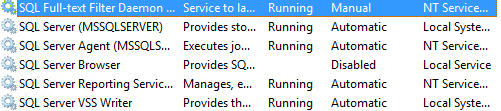

Solution 2:
1. Open the Reporting Service Configuration Manager2. Connect and then go to the Execution Account Tab and Specify the account
Note: It's recommended to use a service account with admin privileges on the SSRS DB and Instance.
3. Apply the changes and then Exit
4. Restart the SCCM and SQL/SSRS services then try to run a report and it should be fixed.
The problem should be gone now. If you keep experiencing any other issues feel free to comment or just contact Microsoft.
How to set SCOM Maintenance Mode via Orchestrator 2012 / 2016 and SCCM Collections for Remote Servers and Desktops
Configuration Manager
,
Orchestrator
,
SCCM
,
SCCM 2016
,
SCOM
,
SCOM 2016
,
System Center 2012 R2
No comments
How to set SCOM Maintenance Mode via Orchestrator 2012 / 2016 and SCCM Collections for Remote Servers and Desktops.
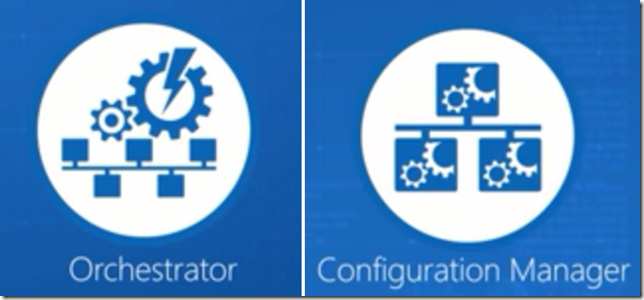
If you are an IT admin you know putting servers in maintenance mode schedules it's crucial to not bug all your colleagues with hundreds if not thousands of emails during the systems scheduled restart. Currently if you use SCOM 2012 or 2012 R2 you don’t have an actual Scheduled Maintenance mode groups as they have finally release on the 2016 version.
Step by Step
- On your Configuration Manager Create a collection with the members you will like to put in maintenance mode.
- Example
- ServerCollectionNameSat12AM
- Example
- Go to your Orchestrator console and create a new runbook.
- On you runbook you will need to following activities.
- Monitor Date/Time
- Check Schedule
- Get Collection Members (SCCM integration pack)
- Start Maintenance Mode (SCOM integration pack)
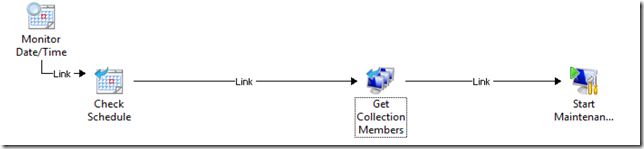
- After you have added the activities you will need to link them all same as above.
- Activities Configuration:
- Monitor Date/Time
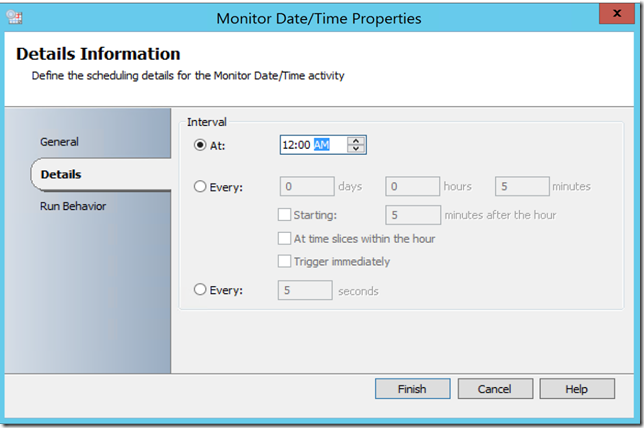
- Check Schedule
To configure, go to the Global Settings/Schedules then create a New Schedule



Then after creating your schedule assign to your Check Schedule Activity

- Get Collection Members (SCCM integration pack)
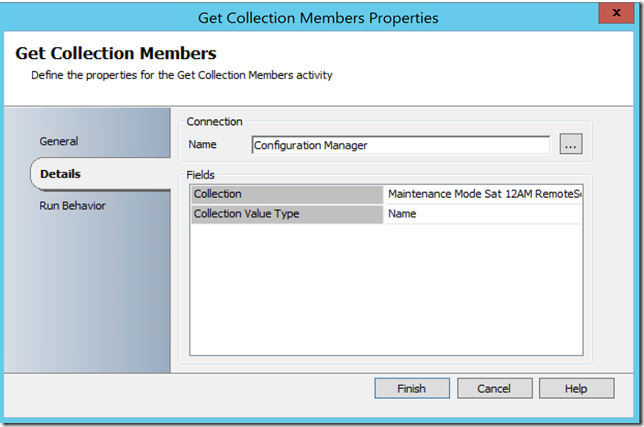
- Start Maintenance Mode (SCOM integration pack)
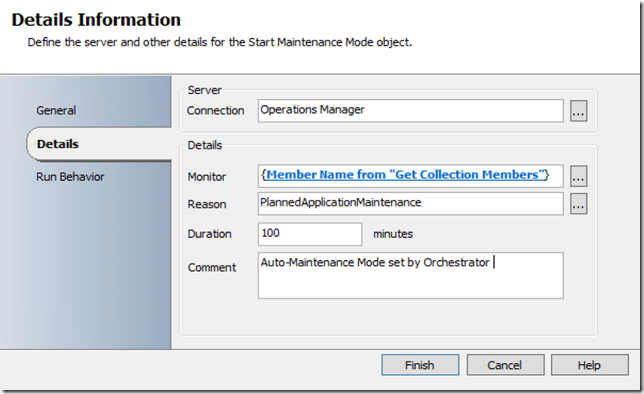
On the SCOM Maintenance perform the following tasks:


{Member Name From "Get Collection Members"}.DomainName : Microsoft.Windows.Computer:{Member Name From "Get Collection Members"}.DomainName
Make sure your syntax looks this way if not it will not work as SCOM will not read the name correctly.- After Configuring the activities you should be able the Check in and Run (Start the Runbook)

Subscribe to:
Posts
(
Atom
)










