Showing posts with label Winows 10. Show all posts
How to Audit and Alert Server Restarts with SCOM 2019 (2012/16)
2016
,
Audit
,
Restart
,
SCOM
,
SCOM 2016
,
SCOM 2019
,
System Center 2012 R2
,
System Center 2016
,
System Center 2019
,
Virtual Machines
,
Windows Server
,
Windows Server 2016
,
WIndows Server 2019
,
Winows 10
No comments
How to Audit and Alert Server Restarts with SCOM 2019 (2012/16)
Often IT admins
suffer from small to big outages due to unscheduled patches, failures, power, or someone mistakenly restarting a server in the middle of the workday without notifying anyone. I've created
this "How to Guide" to help you set up this in your SCOM environment.
- On your SCOM Console,
navigate to authoring and create a new Rule
- Fill in the Rule Name and
Description, select Rule Category (Alert), rule Target (Windows Computer)
and make sure Rule is enabled is checked.
- Event Log Type System
- Build Event Expression insert
Event ID and Source
- Insert values where Event ID
= 1074 and Event Source = User32.
- Set Alert Priority and Severity to fit your needs then Finish and Close
- Overview of your recently
configured rule on the Squared Up HTML5 Console
That's it, you will
now start tracking those restarts.
Thanks for reading, please share and
subscribe.
How to Audit and Alert Server Restarts with SCOM 2019 (2012/16)
Often IT admins
suffer from small to big outages due to unscheduled patches, failures, power, or someone mistakenly restarting a server in the middle of the workday without notifying anyone. I've created
this "How to Guide" to help you set up this in your SCOM environment.
- On your SCOM Console, navigate to authoring and create a new Rule
- Fill in the Rule Name and Description, select Rule Category (Alert), rule Target (Windows Computer) and make sure Rule is enabled is checked.
- Event Log Type System
- Build Event Expression insert Event ID and Source
- Insert values where Event ID = 1074 and Event Source = User32.
- Set Alert Priority and Severity to fit your needs then Finish and Close
- Overview of your recently configured rule on the Squared Up HTML5 Console
That's it, you will
now start tracking those restarts.
Thanks for reading, please share and
subscribe.
Scheduling offline updates for Windows 10 image on SCCM 2016 1611 (Update Windows 10 from 1511 to 1607)
Scheduling offline updates for Windows 10 image on SCCM 2016 1611 (1511 to 1607)
If you are a SCCM OSD admin you definitely have suffered with the Base Image updates in VMs sysprep and all that stuff which is very time consuming. In this quick tutorial I'm going to be migrating my Windows 10 image from version 1511 to 1607 with less thatn 10 clicks.Now, is important to know that this could take around 1 to 4 hour to update but it will get it done correctly.
Step by Step
Go to the Configuration Manager Administrative Console, Software Library\Overview\Operating Systems\Operating System Images then select your Windows 10 Image.

Right Click on the Image and Select Schedule Updates to start the upgrading process.
Note: SUP should be fully configured before you try to install any updates. ( I will be posting about the SUP SCCM 2016 configuration)

On the Schedule Updates Wizard Choose Updates page, select your System Architecture and needed updates then Next. (In my case I'm selecting them all)
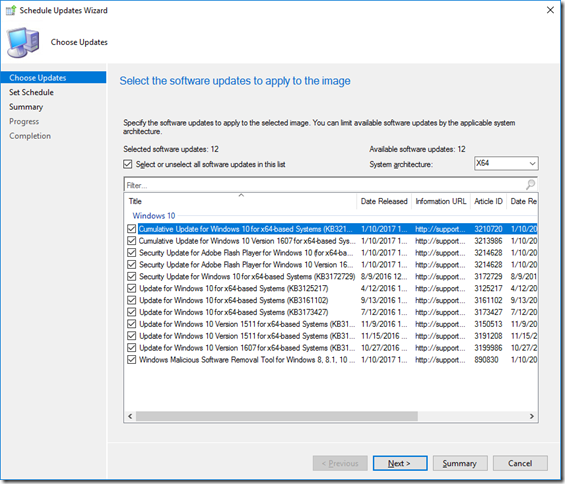
On the Schedule Updates Wizard Set Schedule page, set the schedule and then Next. (In my case will be as soon as possible as this image is not being utilized by any other location that I have distributed)
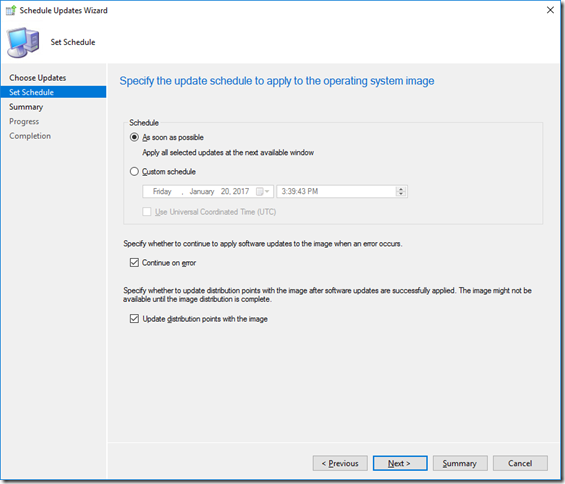

Review your configurations then Next to schedule the patch installation. After the updates are installed you will be able to see them on the Update status tab or by going to properties then Installed Updates.


Hope this helps.
How to install Windows Server 2016 VM on a Hyper-V Windows 10 Device GUI and PowerShell
How to Create/Install Windows Server 2016 VM on your Hyper-V Windows 10 Device (Surface Pro 4)
As you might know Hyper-V role/feature is included on Windows 7,8, 8.1 and 10. This allows you to create your own test environments and also you pre-production development systems. So you can test new features and so on.
How to install the role on my Windows 10 ?
To install the role/feature is pretty straight forward just make sure you perform the following tasks;1. Go to your BIOS and make sure the Hypervisor /Virtualization Technology is enabled.
2. After enabling your Hypervisor, search on Turn Windows Features on or off and enable all the Hyper-V features.
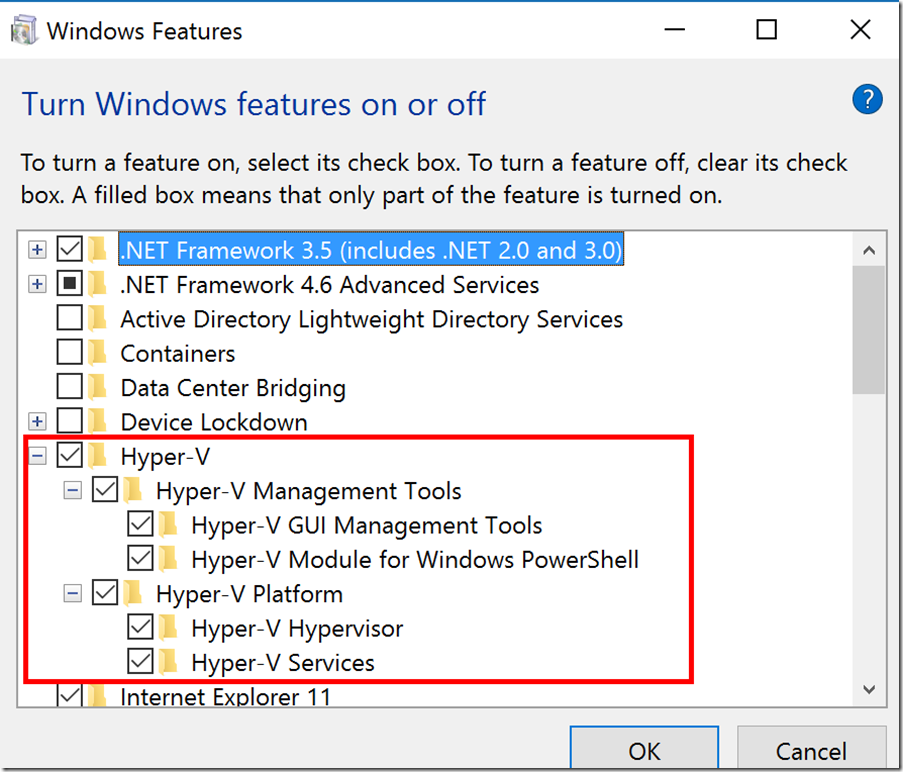
3. After enabling the role, restart your computer and open the Hyper-V manager Console.

4. That's it, now you have Hyper-V Role installed on your Windows 10 Device.
Creating and Installing the 2016 VM Step by Step
1. Open the Hyper-V Manager, click New then create a new Virtual machine.2. On the Virtual Machine Wizard specify he following: Name, Path, Generation, RAM, Network, VHD and the ISO to install the OS in my case Windows Server 2016.

3. Once the VM is created then start the VM and press any key to install the OS from the attached ISO then follow all the OS installation wizard.
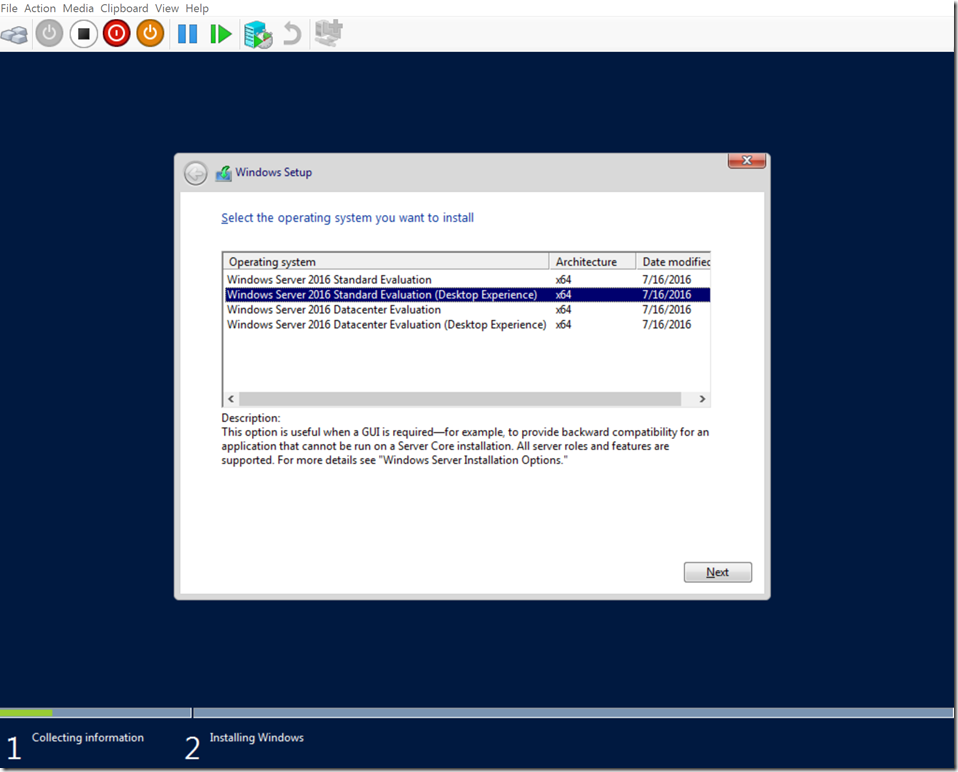


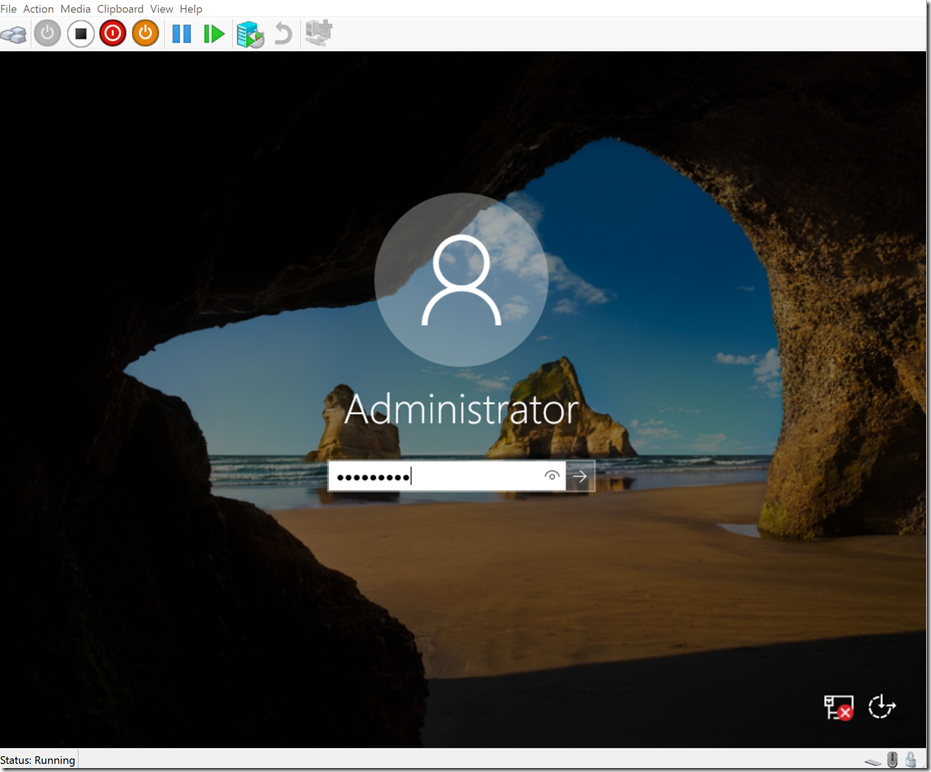
4. Now you have your new VM installed on your Windows 10 device.
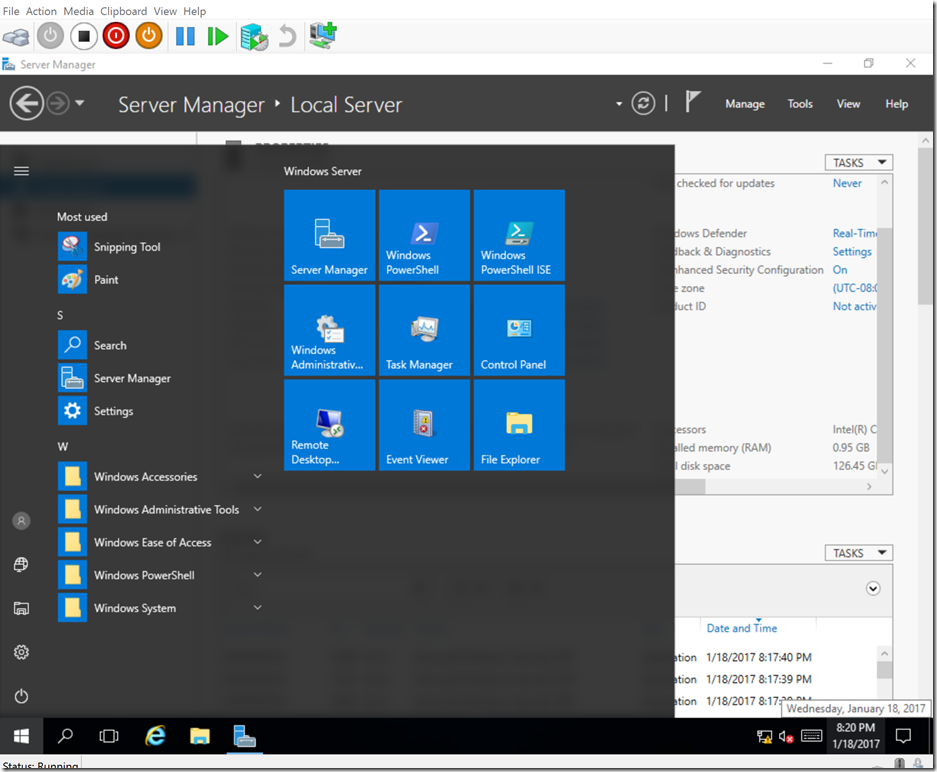
You can also create the VM utilizing PowerShell
1. Go to your PowerShell ISE as Admin then run the following pscript.
# Make sure you change the VM Name, Switch Name, and Installation Media Path.
$VMName = 'Server2016'
$Switch = 'Private NIC Teaming Switch'
$InstallMedia = 'C:\Temp\Server2016.iso'
# Create New Virtual Machine
New-VM -Name $VMName -MemoryStartupBytes 2147483648 -Generation 2 -NewVHDPath "C:\Virtual Machines\$VMName\$VMName.vhdx" -NewVHDSizeBytes 53687091200 -Path "C:\Virtual Machines\$VMName" -SwitchName $Switch
# Add DVD Drive to Virtual Machine
Add-VMScsiController -VMName $VMName
Add-VMDvdDrive -VMName $VMName -ControllerNumber 1 -ControllerLocation 0 -Path $InstallMedia
# Mount Installation Media
$DVDDrive = Get-VMDvdDrive -VMName $VMName
# Configure Virtual Machine to Boot from DVD
Set-VMFirmware -VMName $VMName -FirstBootDevice $DVDDrive
Thanks for watching! :)
Subscribe to:
Posts
(
Atom
)




















