How the new Management Pack Updates and Recommendations Works - Operations Manager (SCOM / OpsMgr) 2016 step by step overview.
How the new Management Pack Updates and Recommendations Works - Operations Manager (SCOM / OpsMgr) 2016 step by step overview.
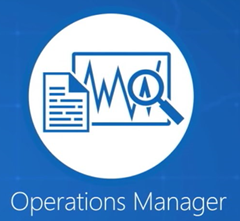
If you are a SCOM admin from 2K7/12 and R2 you will really appreciate this new feature.
Step by Step
- Open the Operations Manager Console on you Management Server or device where you have it installed.
- After opening the console then navigate to the Administration workspace then Management Packs, Updates and Recommendations.
- On the Updates and Recommendations page you will be able to review and install any required update or recommended MP's.
Important: give a little bit of time while importing the management packs at least 10 to 30 seconds per Microsoft recommendation.
- To install any of the management packs you can just select the one you need or just get them all at once. (in my case I will use Get All MPs)
- After selecting Get All MP's then you will be able to see the install wizard where you can review and then install the Management Packs.
- Once you click on install you will get a security warning as it going to update already installed management packs click yes to continue the update/install process.

- After importing the MP's close the wizard/dialog box then go to your installed management Packs to review if they were imported as expected.
-
- That's it ! Please comment below if you have any questions or suggestions.
Subscribe to:
Post Comments
(
Atom
)

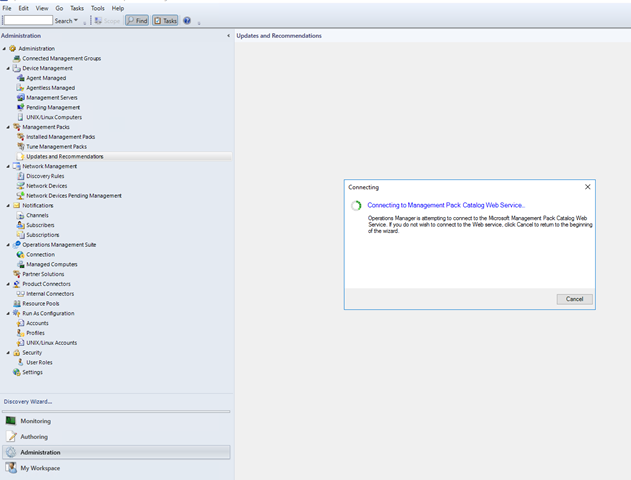

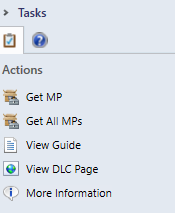













No comments :
Post a Comment