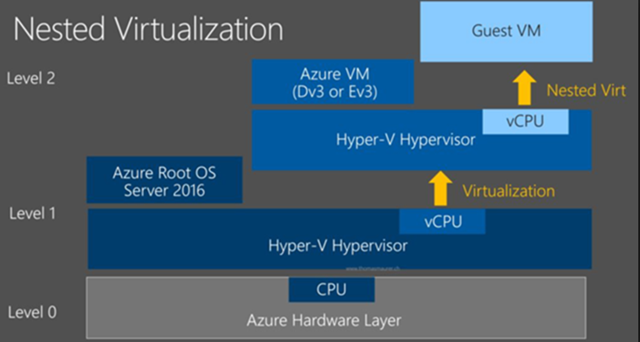Showing posts with label Windows Server 2016. Show all posts
How to Audit and Alert Server Restarts with SCOM 2019 (2012/16)
2016
,
Audit
,
Restart
,
SCOM
,
SCOM 2016
,
SCOM 2019
,
System Center 2012 R2
,
System Center 2016
,
System Center 2019
,
Virtual Machines
,
Windows Server
,
Windows Server 2016
,
WIndows Server 2019
,
Winows 10
No comments
How to Audit and Alert Server Restarts with SCOM 2019 (2012/16)
Often IT admins
suffer from small to big outages due to unscheduled patches, failures, power, or someone mistakenly restarting a server in the middle of the workday without notifying anyone. I've created
this "How to Guide" to help you set up this in your SCOM environment.
- On your SCOM Console,
navigate to authoring and create a new Rule
- Fill in the Rule Name and
Description, select Rule Category (Alert), rule Target (Windows Computer)
and make sure Rule is enabled is checked.
- Event Log Type System
- Build Event Expression insert
Event ID and Source
- Insert values where Event ID
= 1074 and Event Source = User32.
- Set Alert Priority and Severity to fit your needs then Finish and Close
- Overview of your recently
configured rule on the Squared Up HTML5 Console
That's it, you will
now start tracking those restarts.
Thanks for reading, please share and
subscribe.
How to Audit and Alert Server Restarts with SCOM 2019 (2012/16)
Often IT admins
suffer from small to big outages due to unscheduled patches, failures, power, or someone mistakenly restarting a server in the middle of the workday without notifying anyone. I've created
this "How to Guide" to help you set up this in your SCOM environment.
- On your SCOM Console, navigate to authoring and create a new Rule
- Fill in the Rule Name and Description, select Rule Category (Alert), rule Target (Windows Computer) and make sure Rule is enabled is checked.
- Event Log Type System
- Build Event Expression insert Event ID and Source
- Insert values where Event ID = 1074 and Event Source = User32.
- Set Alert Priority and Severity to fit your needs then Finish and Close
- Overview of your recently configured rule on the Squared Up HTML5 Console
That's it, you will
now start tracking those restarts.
Thanks for reading, please share and
subscribe.
One-Click Patching coming for SCOM 2019 Update Rollup 1 (UR1)
2016
,
Cloud and Datacenter Management
,
SCOM
,
SCOM 2019
,
System Center 2019
,
Update Rollup
,
Windows Server
,
Windows Server 2016
,
WIndows Server 2019
No comments
One-Click Patching coming for SCOM 2019 Update Rollup 1 (UR1)
I'm so glad this is finally happening as it is quite a challenge to perform the upgrades on all servers + the DB scripts. There are also lots of great improvements for the Storage Spaces Direct monitoring, Azure MP, gMSA support.
Based on the MS Ignite presentation the first UR should be coming up on Q1. WIll be posting more updates once the official announcement is published.
References:
How to configure Nested Virtualization on Hyper-V 2016
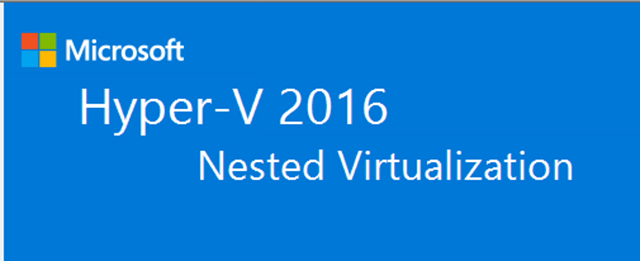
Overview
Microsoft has released nested virtualization on Hyper-V 2016. Seems like it's making more sense as many Azure workloads might require this feature and also it facilitates Labs and any other testing without the need of having an actual physical host deployed. Windows Containers it's also another emerging feature as it allows you to virtualize within the virtualized roles.Applications
- Development, Testing, and Labs.
- Hyper-V Features required for VEEAM Proxy Servers.
- Never use for as a production solution, please refer to MS best practices.
- Others…
Requirements
- Hyper-V Role Installed on your Windows Server 2016 or Windows 10.
- A VM that will act as a VM/Virtualization Host running 2016.
How to enable?
Step by step
Go to the Hyper-V host and run the following command to verify if the Expose Virtualization Extensions are enabled by running the following PS command.Get-VMProcessor -VMName TESTHVHOST01| FL *
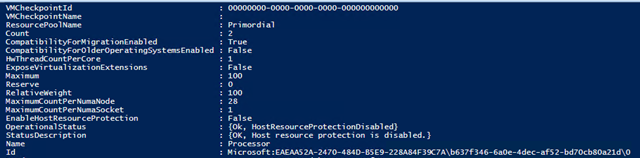
If not enabled then Power Off the VM and run the following command to enable Nested virtualization.
Set-VMProcessor -VMName TESTHVHOST01 -ExposeVirtualizationExtensions $true
Run the Get-VMProcessor -VMName TESTHVHOST01| FL * command and the value should have updated to True.

Installing the Hyper-V Role on Nested Windows Server 2016 VM
Follow below steps and then Install to get the services configured on your nested virtual host.





After installing the role and restarting the server, proceed to open the Hyper-V Manager.

Create a New nested Virtual Machine and specify its configurations then Finish.

After creating the VM you should be able to connect from your Hyper-V Virtual Host.
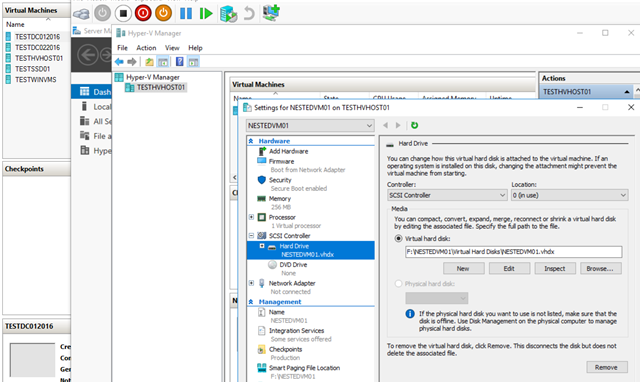
That's it, you have now deployed your first nested virtualization host.
How to configure DHCP for PXE Booting on WDS or SCCM 2012/2016 successfully
Cloud and Datacenter Management
,
Configuration Manager
,
SCCM 2016
,
System Center 2016
,
Windows Server
,
Windows Server 2016
No comments
How to configure DHCP for PXE Booting on WDS or SCCM 2012/2016 successfully
In this post, I will be performing the configuration for Configuration Manager SCCM 2016 PXE booting.Go to your DHCP server console and expand the scope you would like to set as your PXE subnet/network (In this case I will be enabling PXE to all scopes)
![clip_image001[4] clip_image001[4]](https://blogger.googleusercontent.com/img/b/R29vZ2xl/AVvXsEj5fsKwVJCxFgd54UFKC9dM054ILF4K5oe6RhPDFHAcQRYHcUSxIUuKv74aZE8OkJ1cFxxC595YPmXHaUtp6aN_NUnWQkgiW39l3wnWjMxuU7H2UWJvyH8nV-yBF7INYpHIvQ29_pcU5QaK/?imgmax=800)
On the Scope navigate to Server or Scope Options the configure new options 066 and 067.
On the Boot Server Host Name add the FQDN or IP for the PXE/WDS server
![clip_image002[4] clip_image002[4]](https://blogger.googleusercontent.com/img/b/R29vZ2xl/AVvXsEhw8qLw6LdgNUoaSo64_ZSJH-NyGpfBDBR5aeuxr6xg_DmQyIKcDbiKQTNdZyu-lY9ggj4U1OvdPyQ81Cf59IxtGdGUa9ysA31LURgAaoGQyzAVxgKrzvW5RQBuIv6SGQB_rcwJ72wLBJls/?imgmax=800)
On the Bootfile Name add SMSBoot\x64\wdsnbp.com for SCCM if WDS by itself then set Boot\x64\wdsnbp.com
![clip_image003[4] clip_image003[4]](https://blogger.googleusercontent.com/img/b/R29vZ2xl/AVvXsEhrf3Wdz52IyIOuZq8oRr8xBvnj-qohSOEhqvfSf4Edos53foAk_NeGt77CWmsMjUFNpGP2Uh0Gq92saIbbB3tAfzNbKNWF39dj5MshqX34g9L_0MOq5IaAfHclbfUiUKVjo6XmLmtLoTtp/?imgmax=800)
![clip_image004[4] clip_image004[4]](https://blogger.googleusercontent.com/img/b/R29vZ2xl/AVvXsEhG4dXeqmdCERNZ3aZbHHfEgEXNDQFXq-exvduxcqsml78hrr2LfSaQ8Amxhf6GFwq1Bro9f0LXD8pMVqncmNJj-RSfDz4g_nCFfBNrXYptOARMw8jNZZ6izVOKmFmVhXVRI5LSF6D07DRT/?imgmax=800)
On the Windows Deployment Services (WDS) Role Configurations
Set the Do not listen on DHCP ports![clip_image005[4] clip_image005[4]](https://blogger.googleusercontent.com/img/b/R29vZ2xl/AVvXsEilTjuEj3TT7xtzTY_d5Bz1nQ6wqhCoRWH-LHahNJ10RN8_TTGIn7QPAWU8nugvQUcw7gFnz7Thvc5JsQ2i3nxkNl6ZOftTTQ1aqBPSVH_2KDgn2uUV9Lrh3pbV4bFMIUJbpXFUyLE845Rg/?imgmax=800)
And also authorize this WDS server in DHCP
![clip_image006[4] clip_image006[4]](https://blogger.googleusercontent.com/img/b/R29vZ2xl/AVvXsEgqoVp3twPu7VXyMkO-joAPTlJRoK3_ttiDmpF4JAvynYsLmAXtF77UyZ33yTx2KQkzfc9c6GJFtHXXQ-XNRzZU7VN-BIsJzU2QUfYthFQfdk2VY9WL0e1WD6jEF9Q-UktSNtcMk4Z8Xnf_/?imgmax=800)
On your test machine boot up and press F12 to select boot option then select PXE or Network booting.
![clip_image007[4] clip_image007[4]](https://blogger.googleusercontent.com/img/b/R29vZ2xl/AVvXsEiFj67dQyQcTAOy5qmg-7BkrunjhGcIL2dFlFM-sN5trBfqHBAUHUBdn5J0QhIxBIULxh3dKQm0FU1Ll9OyJxIqabC9WdL7xWCFG4V3Ssh24A9eFkKk61f1NZ7bk8u7dyTM-RSwT4p06Wx_/?imgmax=800)
![clip_image008[4] clip_image008[4]](https://blogger.googleusercontent.com/img/b/R29vZ2xl/AVvXsEhJwNFsEViFR32YsZKstC_ifCNERrrr3i3VskTM7d96x5dZttSn99feSmWsc6cnWbu65gxSNlHzP0PoOYJ8bNqy20gwj6K2iDbTUvUjqQ3aKDY7dY6Hj9liGJ9wTfF5siDEfrRcA9zj70kp/?imgmax=800)
Now it's time to image your systems.
![clip_image009[4] clip_image009[4]](https://blogger.googleusercontent.com/img/b/R29vZ2xl/AVvXsEjdxaZ-xsE4bMaeO_j4dYRG_vA5UQ1hb0v94xoSGC6J3tTpk9MLlD6sRvA5bZf8viE1GlzbG8z7RLV0uWkDqYcg0J6YG0Y2pN_RZeJmsGMaR_grmIrt5i7dNdcyUJ4IfbsYG1_Rb6bkitlN/?imgmax=800)
That's it! You have now deployed PXE booting on your environment.
Installing Project Honolulu Step by Step under 2 minutes
Installing Project Honolulu step by step under 2 minutes
Project Honolulu it’s the new way of administering your Windows Servers and have a better centric GUI that operates via HTML5 and from any device.MS product info:
Project Honolulu is a flexible, lightweight browser-based locally-deployed platform and solution for Windows Server management scenarios for troubleshooting, configuration, and maintenance.Benefits
With Project “Honolulu” you can replace multiple management and configuration tools, such as MMC snap-ins, Server Manager, Task Manager, etc., with a simplified server management experience.Get started:
- Download the Technical Preview!
- Install it will take less than 2 minutes (in this demo I will install on my Windows 10 Machine)
- Get started and connect to all your Windows Servers 2012/R2/16 and also your Hyper-V Clusters and Hyper-Converged systems you might currently have.
Installing Step by Step:




Open with Edge or Chrome and then connect to your servers, clusters or hyper-converged systems.





Note that LAPS it's integrated into the HTML5 console which makes the server experience much better.
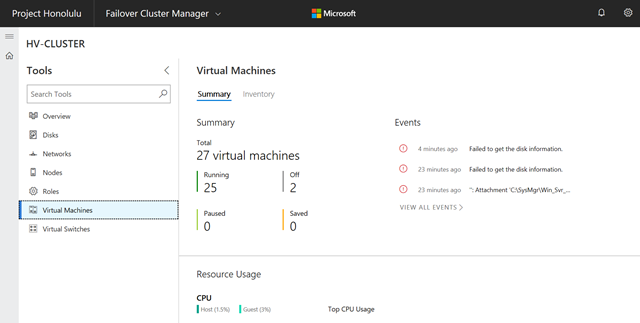

Virtual Machine Management and insights
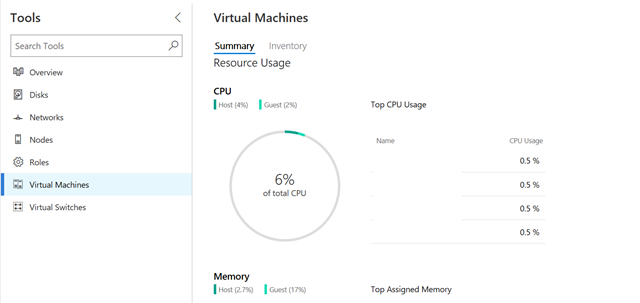
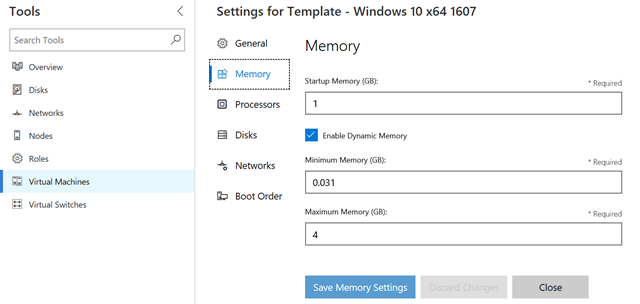
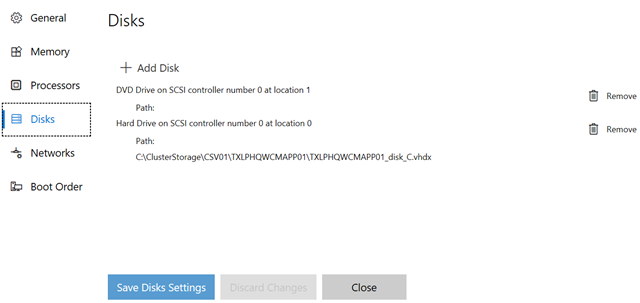
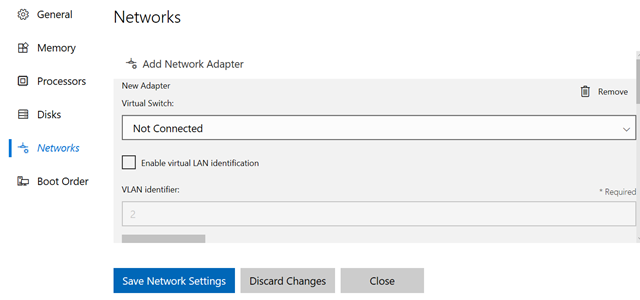
Server Management

That's it! The install takes around 2 minutes which is really fantastic...
Subscribe to:
Posts
(
Atom
)