How to upgrade SQL 2005, 2008/R2 or 2012 SP1 to SQL Server 2014
Upgrading SQL could be one of the most difficult task on the IT environment. Normally SQL administrators will prefer to deploy a new instance with the latest version then migrate the DBs and services . In my case I always try to utilize as much as I can from Microsoft features such as upgrading. We all know that is not always the best option but so far I have upgrade quite few important servers and no issues at all.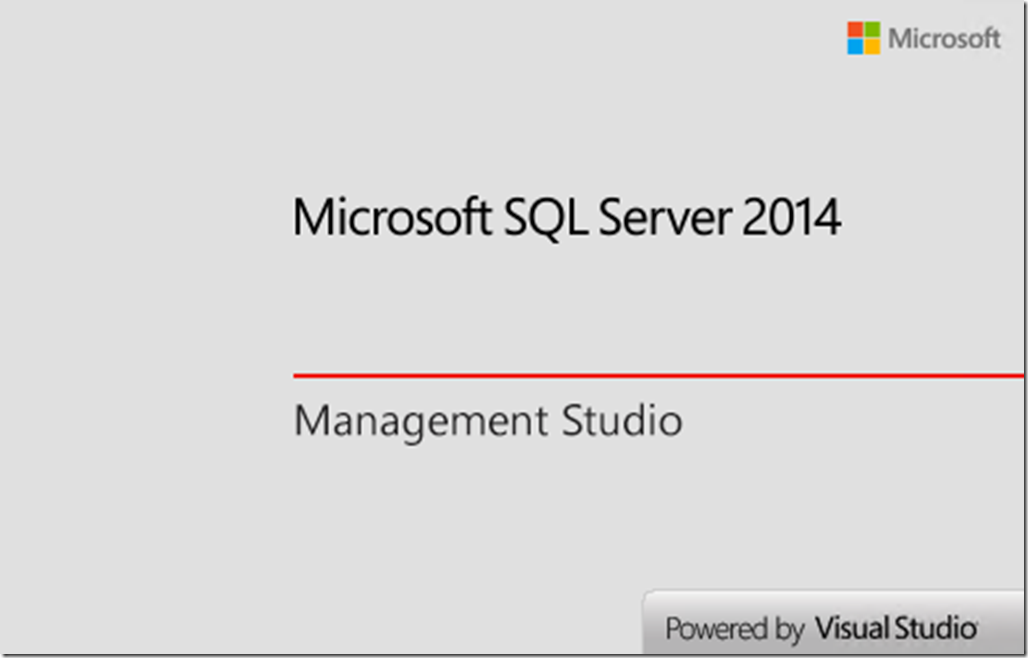
Here's the step by step on how to upgrade your SQL 2005, 2008, 2008 R2 and 2012 to 2014.
- Download the new SQL 2014 installation media and run the setup, select installation then Upgrade
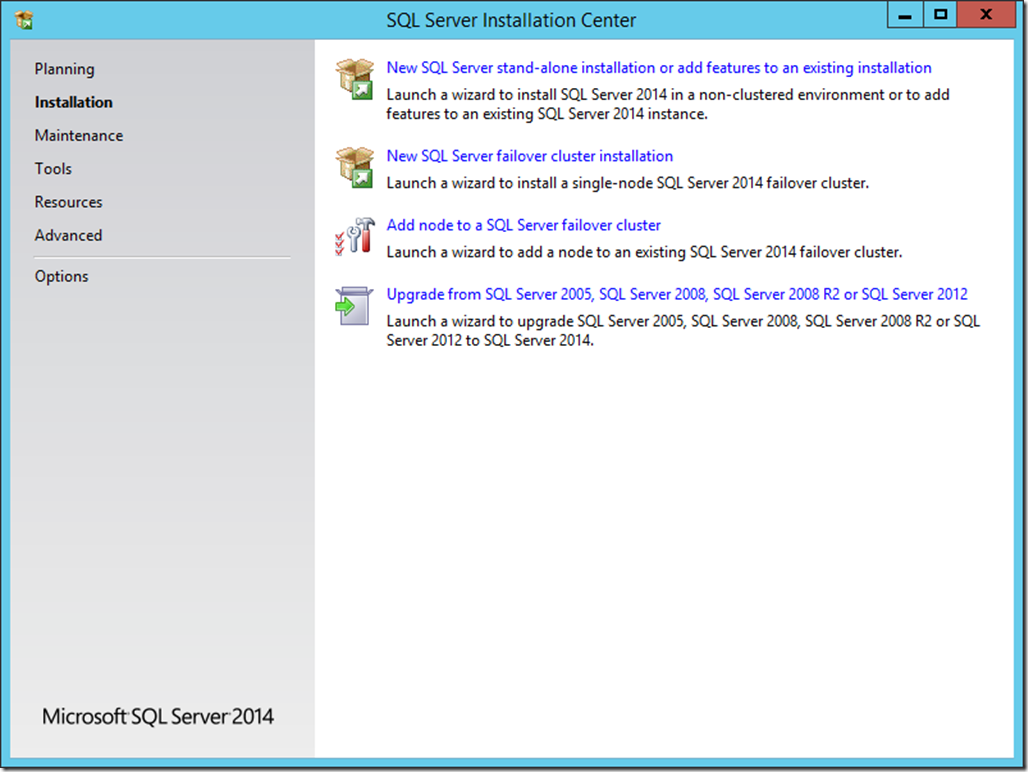






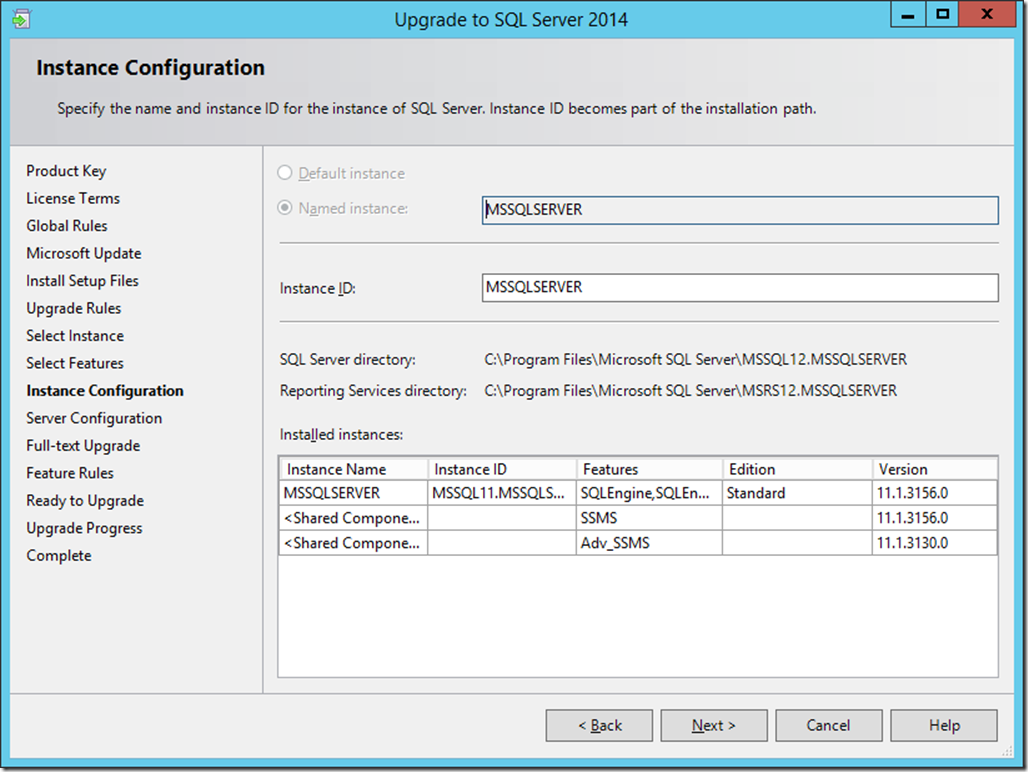

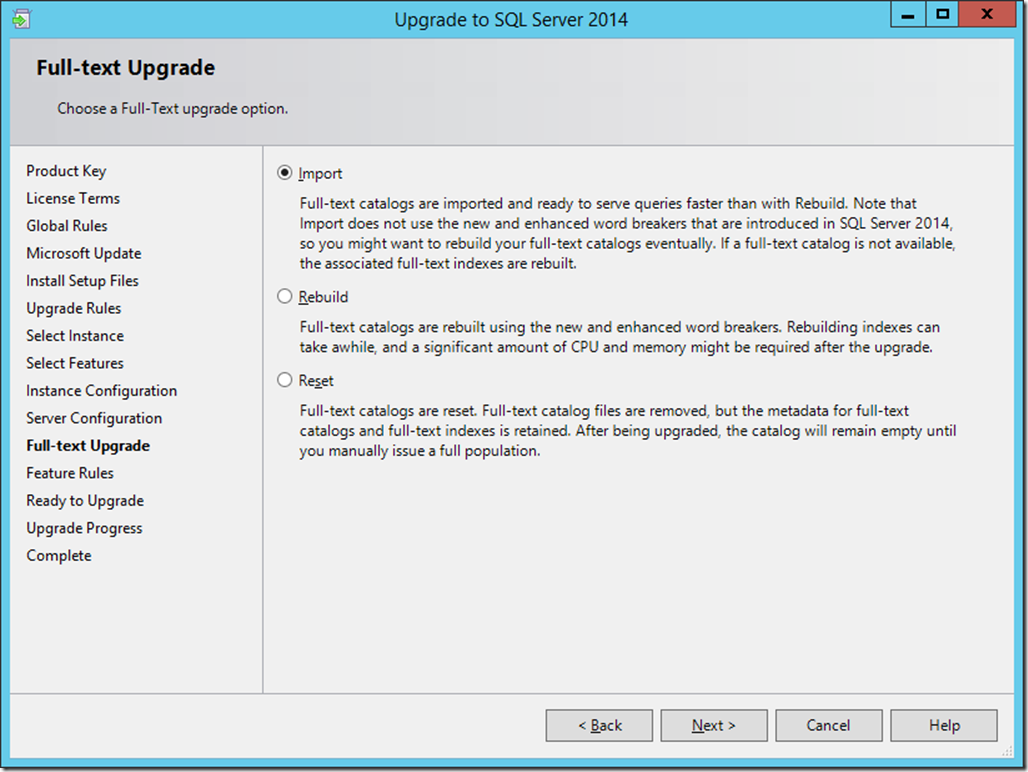


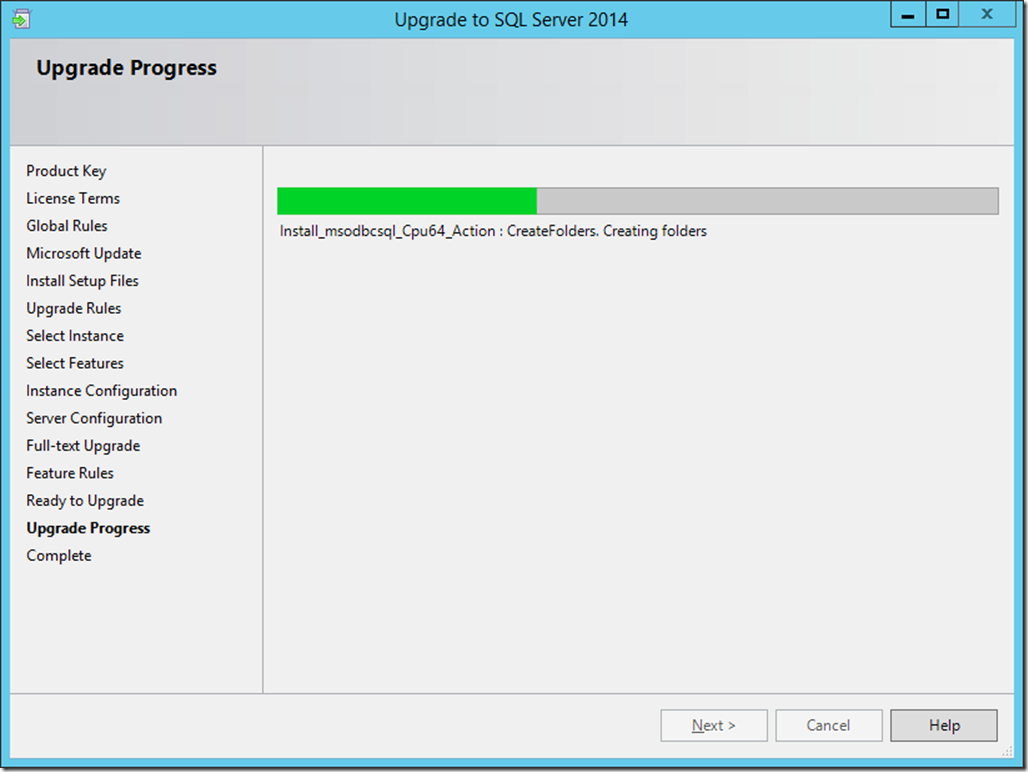

![clip_image001[1] clip_image001[1]](https://blogger.googleusercontent.com/img/b/R29vZ2xl/AVvXsEjYiG62wiHpUz7YZYJb4qtllTemVOBOG_J8MYEvxwuhYR4vTlvNb84kGC5KB1M_jHCS-8H-ey58-UdBSKRfXcyIrOy8Q6hodRhYX1jZhIb4mL-649nUwQUgEtV0loPot0C-Shxv1cix32f5/?imgmax=800)

Update Rollup 11 for System Center 2012 R2 Available now!
Update Rollup 11 for System Center 2012 R2 Available now!
New Updates
App Controller
No updates at this time.Data Protection Manager
No updates at this time.Operations Manager
See the following Knowledge Base article for details about these fixes and for installation instructions:
3183990 Update Rollup 11 for System Center 2012 R2 Operations Manager
Orchestrator
No updates at this time.Service Manager
No updates at this time. However you might want to take a look to the new HTML5 Portal.Service Provider Foundation
See the following Knowledge Base article for details about these fixes and for installation instructions: 3184834 Update Rollup 11 for System Center 2012 R2 Orchestrator - Service Provider FoundationService Reporting
No updates at this time.Virtual Machine Manager
See the following Knowledge Base article for details about these fixes and for installation instructions: 3184831 Update Rollup 11 for System Center 2012 R2 Virtual Machine ManagerWindows Azure Pack Websites
See the following Knowledge Base article for details about these fixes and for installation instructions: 3174243 Update Rollup 11 for Windows Azure Pack Web Sites Version 2 As Microsoft always recommend, check the KB articles to obtain specific installation instructions for each component. Please click here to download https://support.microsoft.com/en-us/kb/3184867Installing SQL Server 2016 on Windows Server 2016
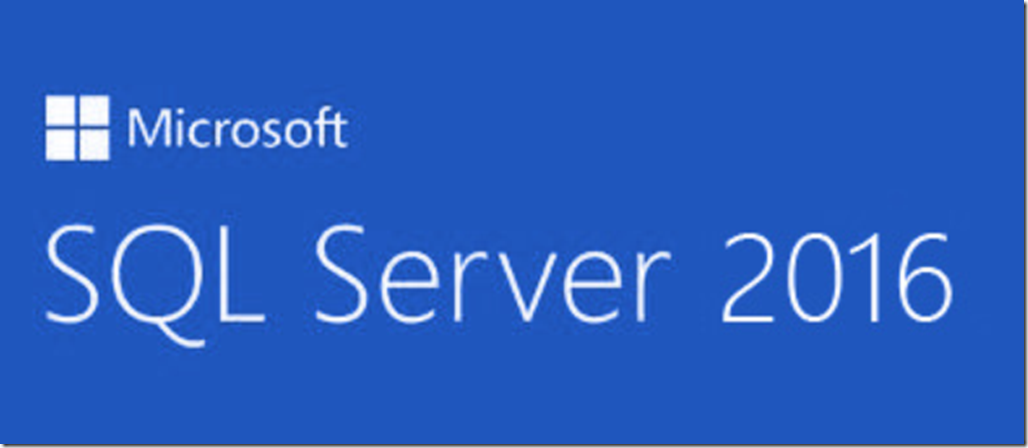 More info and Free EBook download here https://info.microsoft.com/Introducing-SQL-Server-2016-eBook.html
More info and Free EBook download here https://info.microsoft.com/Introducing-SQL-Server-2016-eBook.html Hardware
Hyper-V VM with Windows Server 2016 TP5 Storage: 120GB RAM: 8GBRequired Components
- .Net Framework 3.5 and later releases
Features to install
- Database Services
- SQL Replication
- R Services ( In-Database)
- Full Text and Semantic Extractions
- Analysis Services
- Reporting Services Native
- SharePoint add-in
- Client Tools
- Integrations Services
- Client Tools Backward compatibility
- Management Studio Console https://msdn.microsoft.com/en-us/library/mt238290.aspx
Step by Step
- Download SQL Server 2016 installation media then run the setup for the SQL installation.







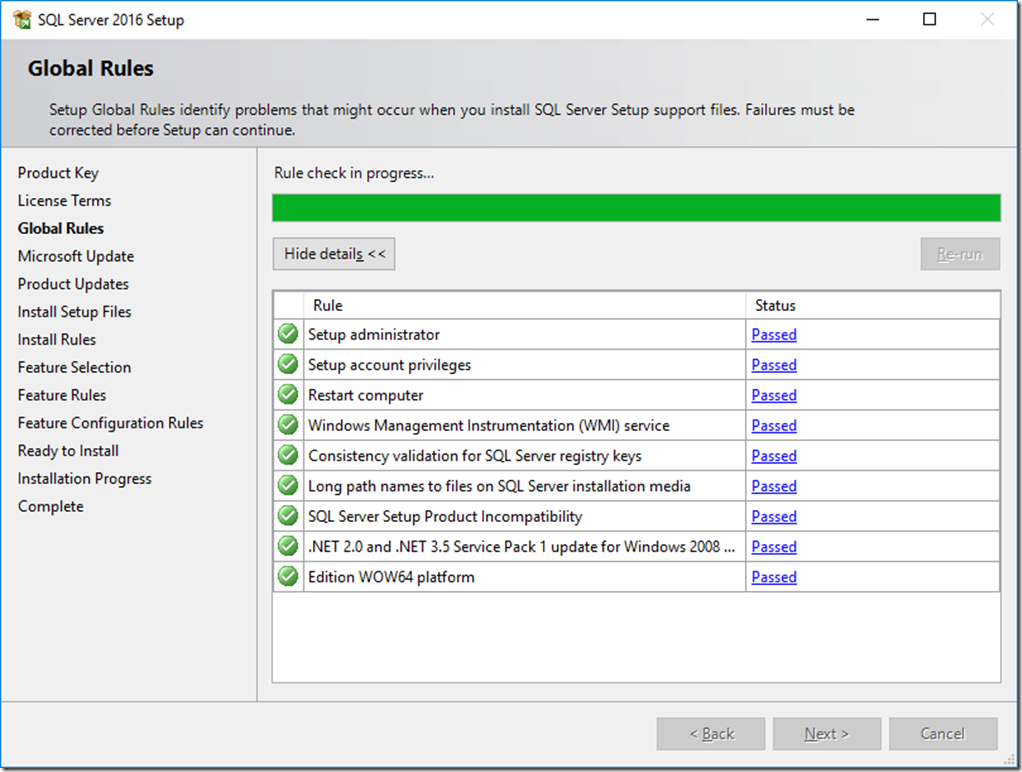







Click install to finish up the installation and then you will get the completion page.



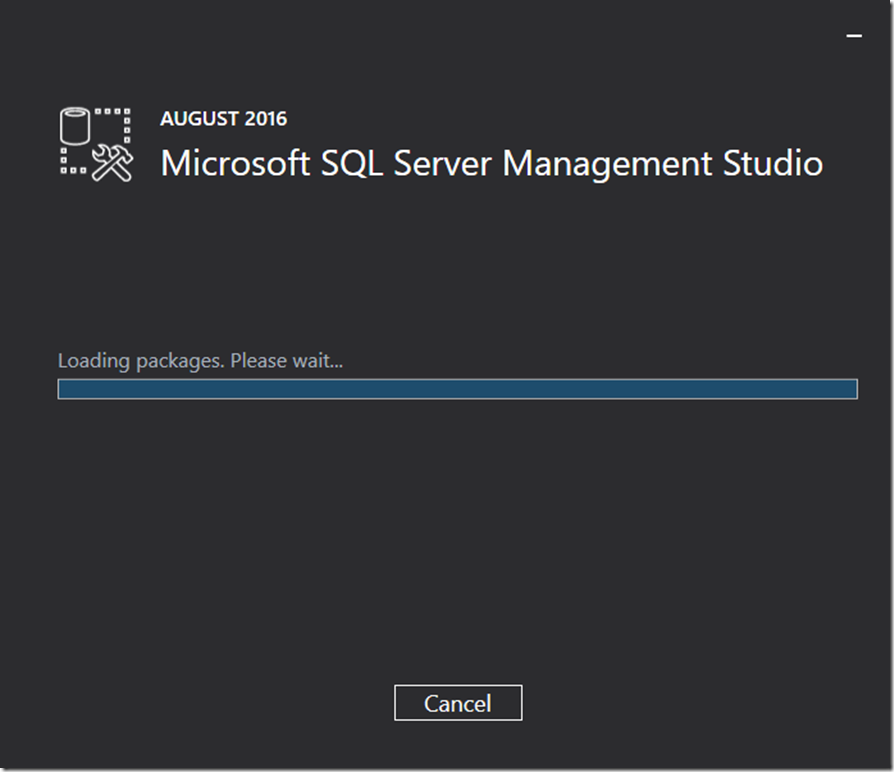

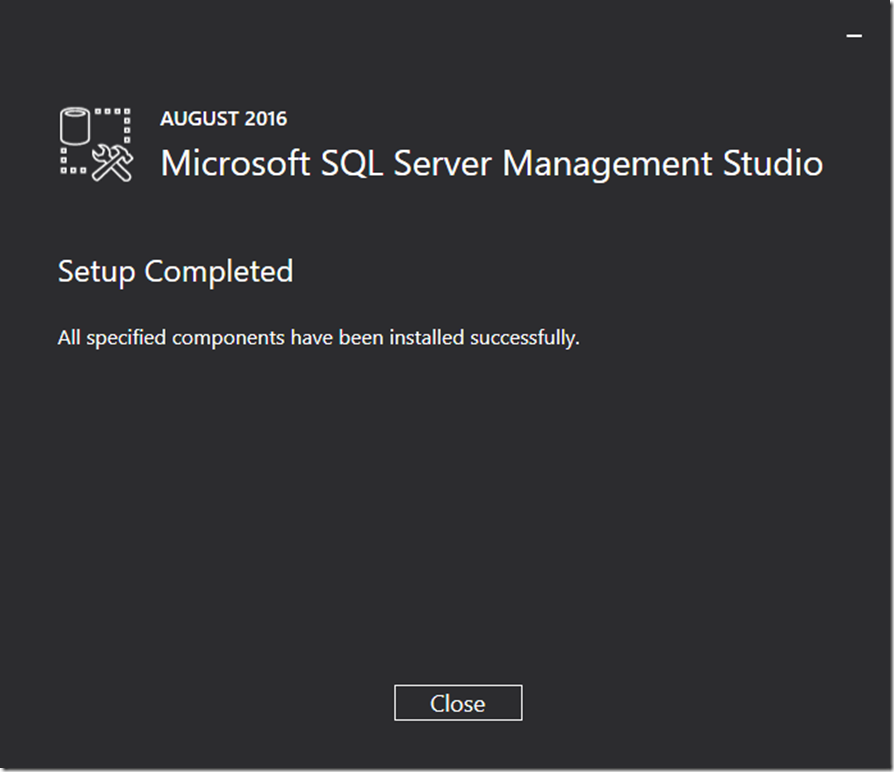

Installing Operations Manager 2016 (SCOM 2016) on Windows Server and SQL 2016
 SCOM enables you to monitor the applications, networks devices, systems (Windows, Linux, etc.), Webpages and other components. Operators can gain rapid insight into the state of the environments and IT services running across different systems and workloads by delivering dashboards displaying their health and performance, through alerts generated, performance data, configuration details, and security issues. For more details on the new SCOM 2016 features please click here https://technet.microsoft.com/system-center-docs///om/get-started/what-s-new-in-om-in-technical-preview
SCOM enables you to monitor the applications, networks devices, systems (Windows, Linux, etc.), Webpages and other components. Operators can gain rapid insight into the state of the environments and IT services running across different systems and workloads by delivering dashboards displaying their health and performance, through alerts generated, performance data, configuration details, and security issues. For more details on the new SCOM 2016 features please click here https://technet.microsoft.com/system-center-docs///om/get-started/what-s-new-in-om-in-technical-preview Top SCOM 2016 Features for IT pros
- Maintenance Mode Scheduling (Finally the most needed feature is added into SCOM)
- Management Pack and Alert Management
- Tune Management Packs
- Updates and Recommendations
- OMS Integration
- Partner Solutions
Hardware
Hyper-V VM with Windows Server 2016 TP5 Storage: SAN attached (120GB) RAM: 8GBRequired components
- SQL Server (In my case will be 2016) How to install SQL 2016? Click Here
- Database Engine with Full and Text Semantic Extractions for search.
- Reporting Services Native
- IIS
- ASPNET 4
- ISAPI and CGI Restrictions
- Report Viewer 2012
- More details https://technet.microsoft.com/system-center-docs///system-requirements/system-requirements-for-system-center-technical-preview
SCOM Features to be installed
Management Server Management Console Reporting Services ( Reporting services will be installed on a separate server in a future post) Web Monitoring ConsoleStep by Step Installation











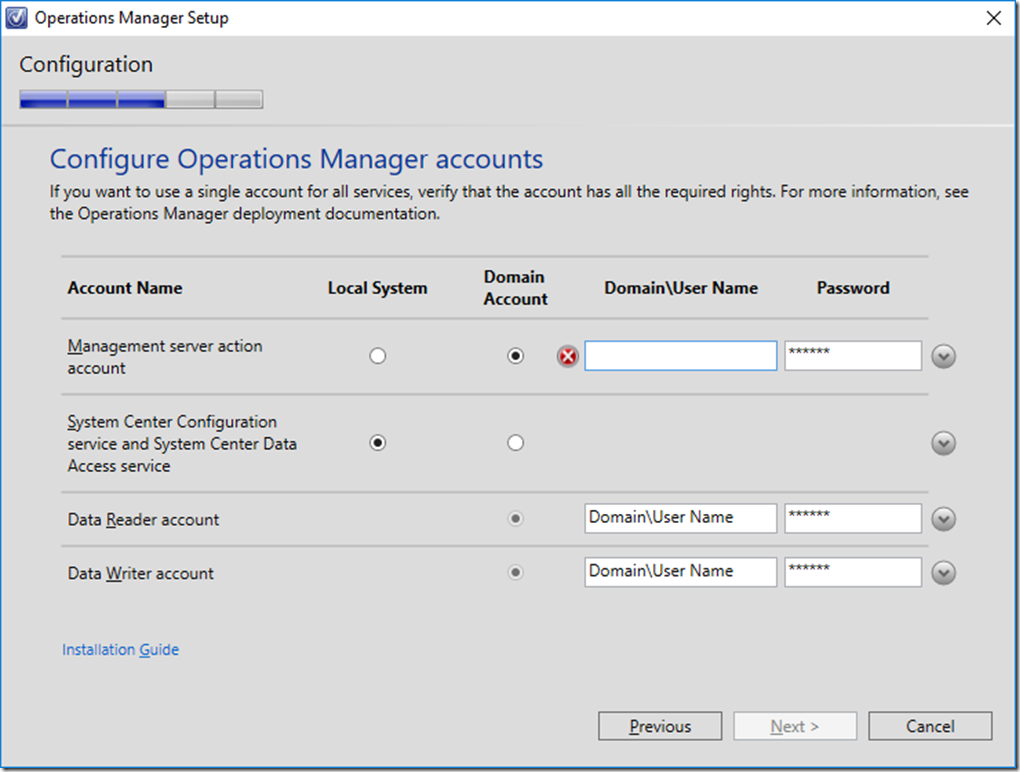 Important: Make sure the service account you are using has local admin access to the servers you are trying to monitor.
Important: Make sure the service account you are using has local admin access to the servers you are trying to monitor. 




Maintenance Schedule finally! :)

Updates and Recommendations
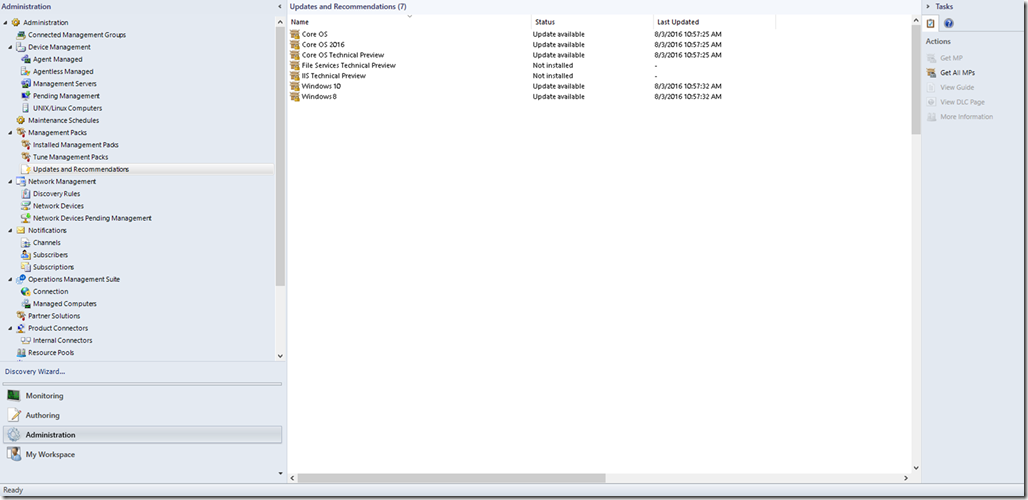
OperationsManagementSuite (OMS)

Partner Solutions

Subscribe to:
Posts
(
Atom
)











No comments :
Post a Comment