How to install .Net Framework 3.5 on Windows Server 2016 ( 2012 and R2) Offline via PowerShell
How to install .Net Framework 3.5 on Windows Server 2016 ( 2012 and R2) Offline via PowerShell
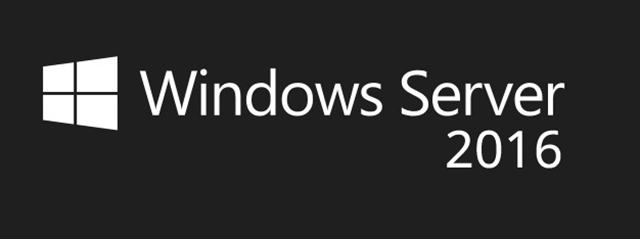
There’s lost of applciations that still need .Net 3.5 which makes no sense why MS has not enabled this one as they use to do in 2008 and previous. The defaul .Net you have now is 4.5 or 4.6 and most of apps such as SQL Management Studio they require .Net 3.5.
How to enable .Net Framework 3.5 step by step
1. Get a copy of your Windows Server 2016 ISO on to the Server you are trying to get .Net installed and get it mounted (right click mount). If you don't want to copy then browse to path you might have the ISO in my case \\ServerName\ISOs\WindowsServer2016.iso then mount.2. After you have mounted the Windows Server 2016 ISO then open PowerShell as administrator and run the following command;

Dism.exe /online /enable-feature /featurename:NetFX3 /All /Source:D:\sources\sxs /LimitAccess
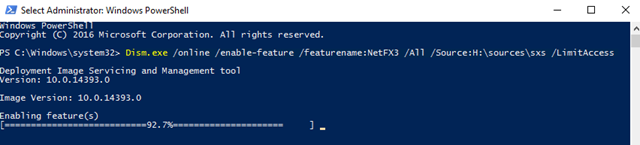
Important: the Source: D: is the disk where the ISO have been mounted to in my case was H but it could be E, F,etc.
3. That’s it, restart is not required. Make sure you Eject the ISO after the feature is installed.
Hope this helps.
Subscribe to:
Post Comments
(
Atom
)
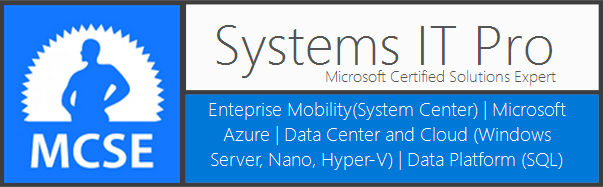










No comments :
Post a Comment