Nano Server - Configuring Nano Server 2016 Network, Managing via PowerShell and Server Manager Console
Configuring Nano Server 2016 Network, Managing via PowerShell and Server Manager Console step by step

Configuring network settings on your Nano Server
On you Nano Server Console, Login and then select Networking

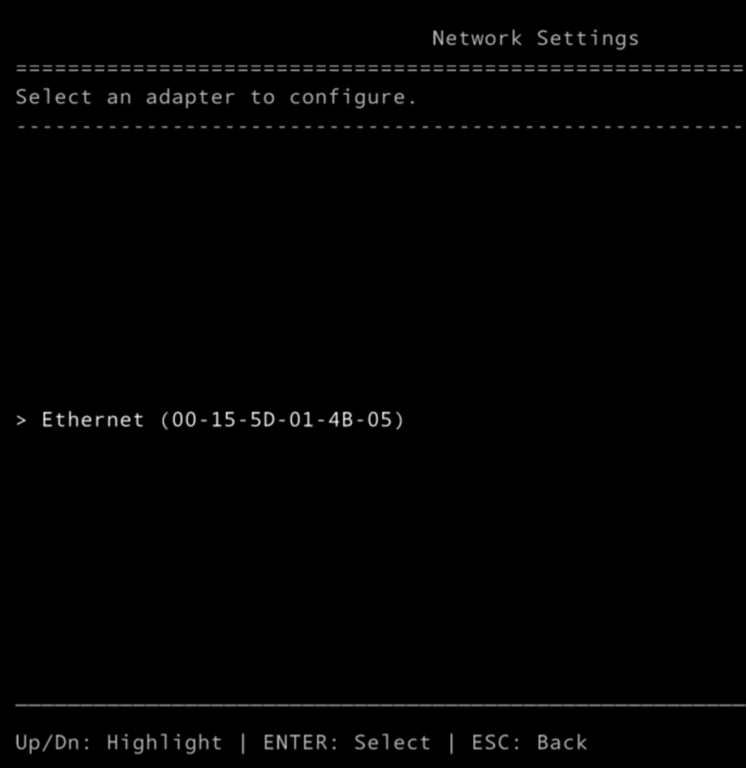
After selecting the Ethernet adapter press F11 to enter into the IPV4 settings

Then Press F4 to disable DHCP and set your static IP, then type in the IP ,SM and GW.
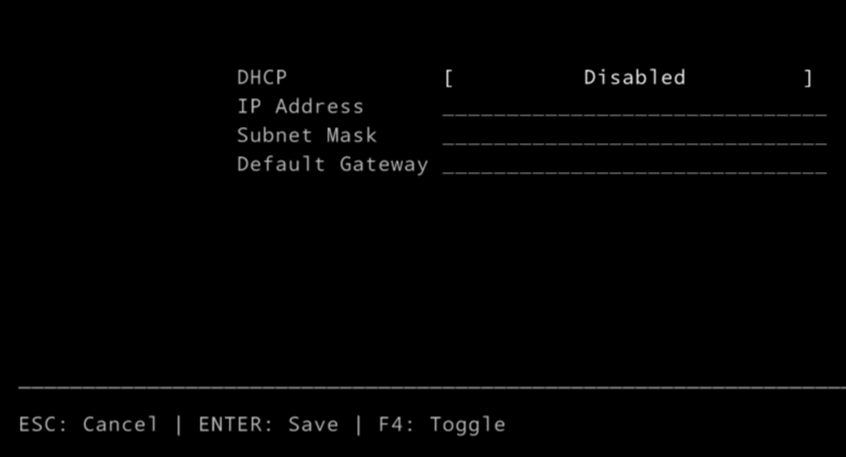
Enter to Save

After assigning the IP address try pinging from a different server on the same network.

That's it now you Nano Server 2016 has an static IP assigned.
Managing your Non-Domain Joined Nano Server from a Windows Server 2016 Server Manager Console
On you Windows Server GUI, go to the Server Manager, Manage and then Add Server

After adding the server you will get an error and the WinRM is not able to negotiate in order to fix this go to the All Servers node then right click on the server and select Manage As… (enter IP\Administrator and Password).

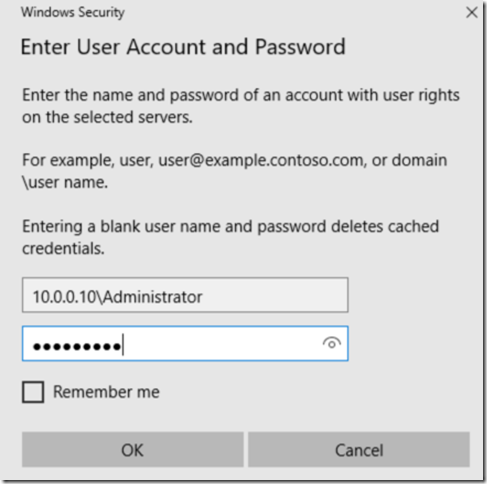
Manage Nano Server via Server Manager and PowerShell
Before you try to manage a non-domain joined Nano make sure your WinRM is configured and it trusts the remote Nano ServerWINRM commands to enable remote management on your 2012 or 16 server.
Open CMD as Administrator and type in the following command;
- winrm set /winrm/config/client @{TrustedHosts=”YOURSERVERIP”}
- chcp 65001
Test the connection
- winrs –r:YourServerIP –u:Administrator –p: Password ipconfig

Enter to a PowerShell Session to confirm the winrm is configured and you can also manage your Nano Server 2016.

Installing Roles and Features to the Nano Server via Remote Server Manager console.



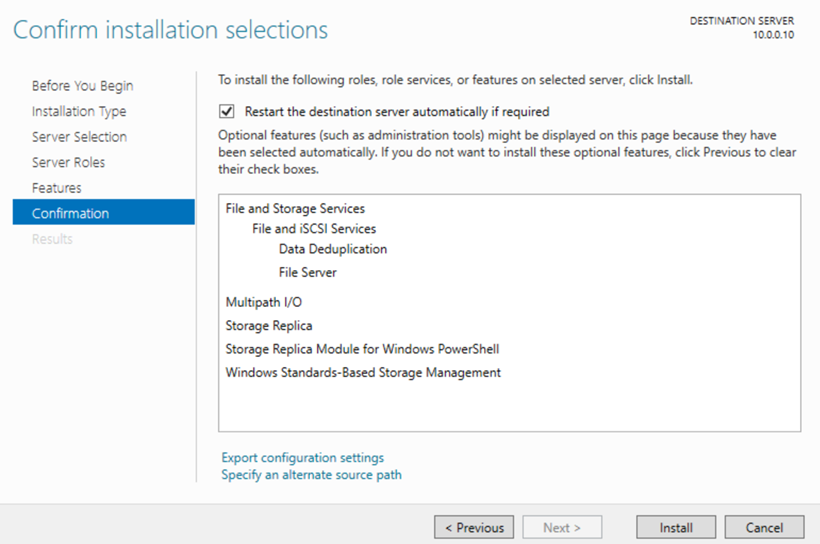
Nano Server will be automatically restarted and after that features will be installed.
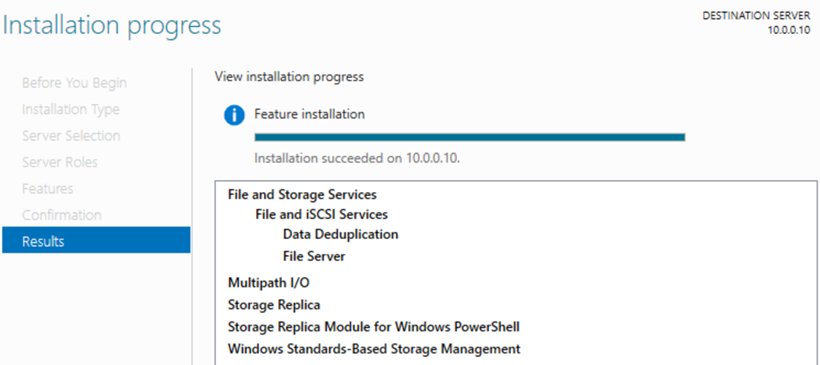
That’s it
Subscribe to:
Post Comments
(
Atom
)











No comments :
Post a Comment