Scheduling offline updates for Windows 10 image on SCCM 2016 1611 (Update Windows 10 from 1511 to 1607)
Scheduling offline updates for Windows 10 image on SCCM 2016 1611 (1511 to 1607)
If you are a SCCM OSD admin you definitely have suffered with the Base Image updates in VMs sysprep and all that stuff which is very time consuming. In this quick tutorial I'm going to be migrating my Windows 10 image from version 1511 to 1607 with less thatn 10 clicks.Now, is important to know that this could take around 1 to 4 hour to update but it will get it done correctly.
Step by Step
Go to the Configuration Manager Administrative Console, Software Library\Overview\Operating Systems\Operating System Images then select your Windows 10 Image.

Right Click on the Image and Select Schedule Updates to start the upgrading process.
Note: SUP should be fully configured before you try to install any updates. ( I will be posting about the SUP SCCM 2016 configuration)

On the Schedule Updates Wizard Choose Updates page, select your System Architecture and needed updates then Next. (In my case I'm selecting them all)
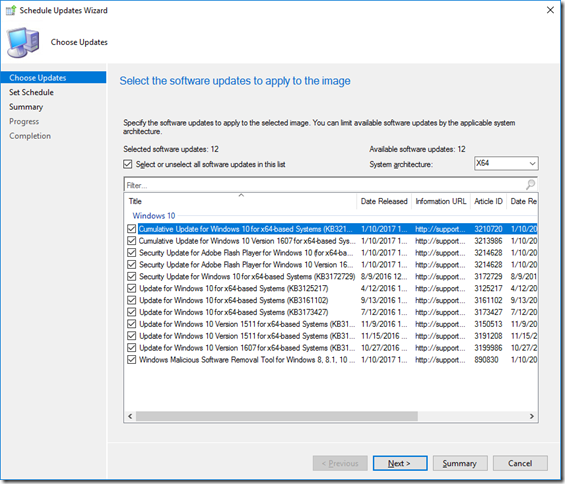
On the Schedule Updates Wizard Set Schedule page, set the schedule and then Next. (In my case will be as soon as possible as this image is not being utilized by any other location that I have distributed)
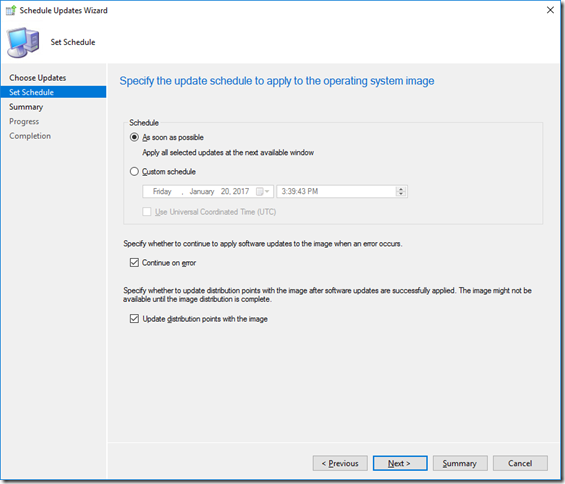

Review your configurations then Next to schedule the patch installation. After the updates are installed you will be able to see them on the Update status tab or by going to properties then Installed Updates.


Hope this helps.
Subscribe to:
Post Comments
(
Atom
)











No comments :
Post a Comment