How to Create/Configure a NIC Teaming on Server 2016/ 2012 Physical or VM's
How to Create/Configure a NIC Teaming on Server 2016/ 2012 Physical and VM's

NIC Teaming Overview
NIC Teaming, also known as load balancing and failover (LBFO), allows multiple network adapters on a computer to be placed into a team for the following purposes:- Bandwidth aggregation
- Traffic failover to prevent connectivity loss in the event of a network component failure
Also the NIC teaming allows you to team up to 32 interfaces in one single group which provides you better performance and redundancy.
More Info:
https://technet.microsoft.com/en-us/windows-server-docs/networking/technologies/nic-teaming/nic-teaming
Creating a NIC Teaming and assigning VLAN and IPV4 Step by Step
I've made this tutorial on a Hyper-V 2016 Virtual Machine with Server 2016 and 4 Virtual NICs. This will be applicable to physical hosts as well.Go to your Server Manager Console, then Click on Local Server .
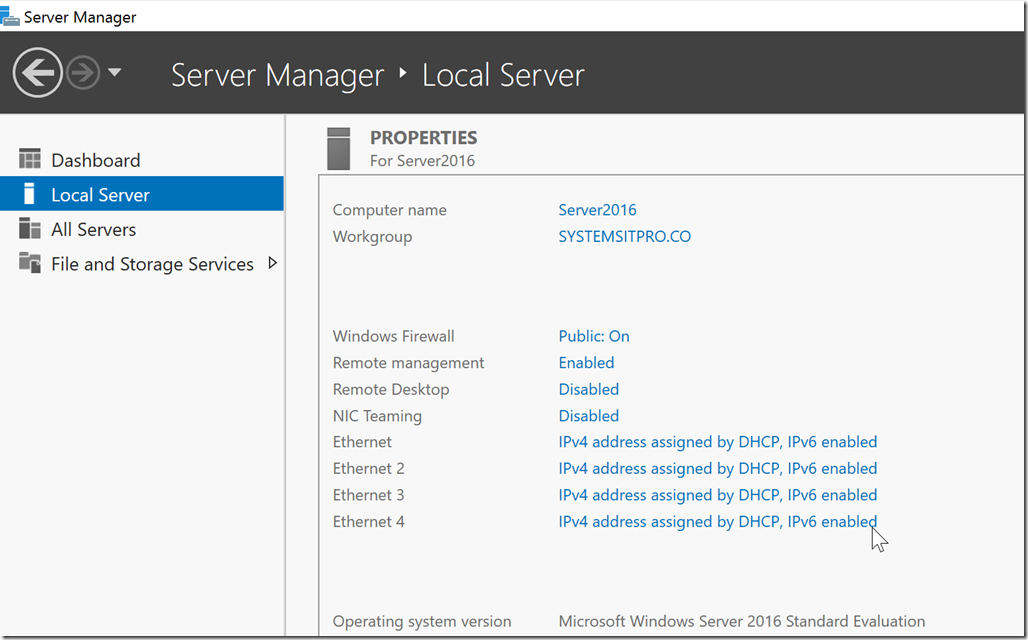
On Local Server view, select Disable on the NIC Teaming to open the NIC Teaming window.
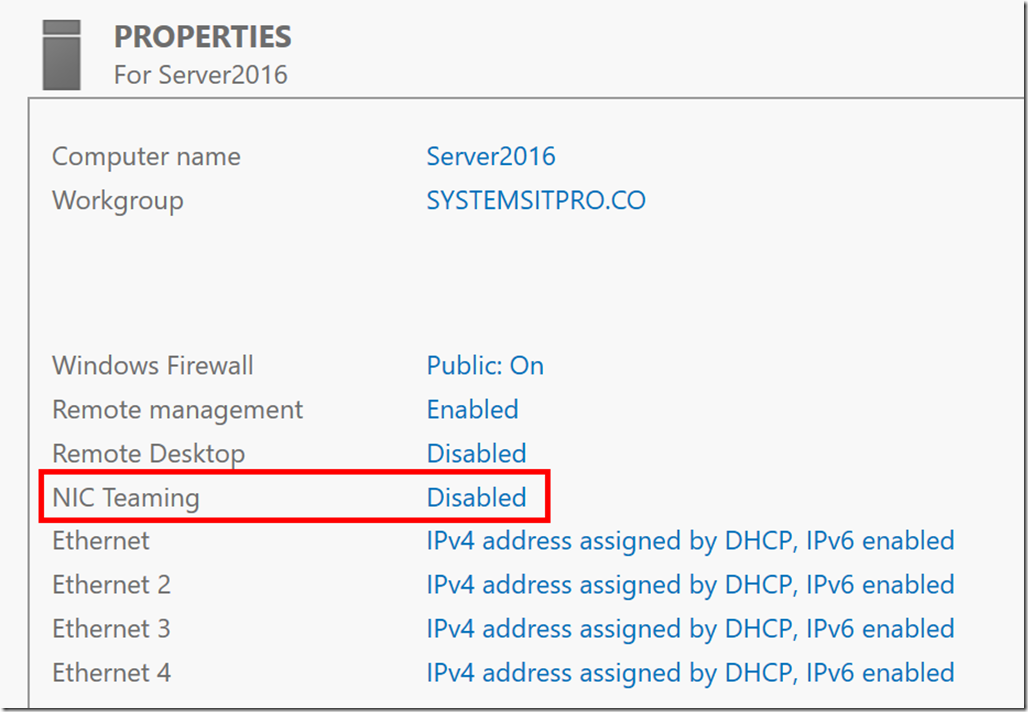
On the NIC Teaming window, click under the TEAMS section TASKS then New Team.
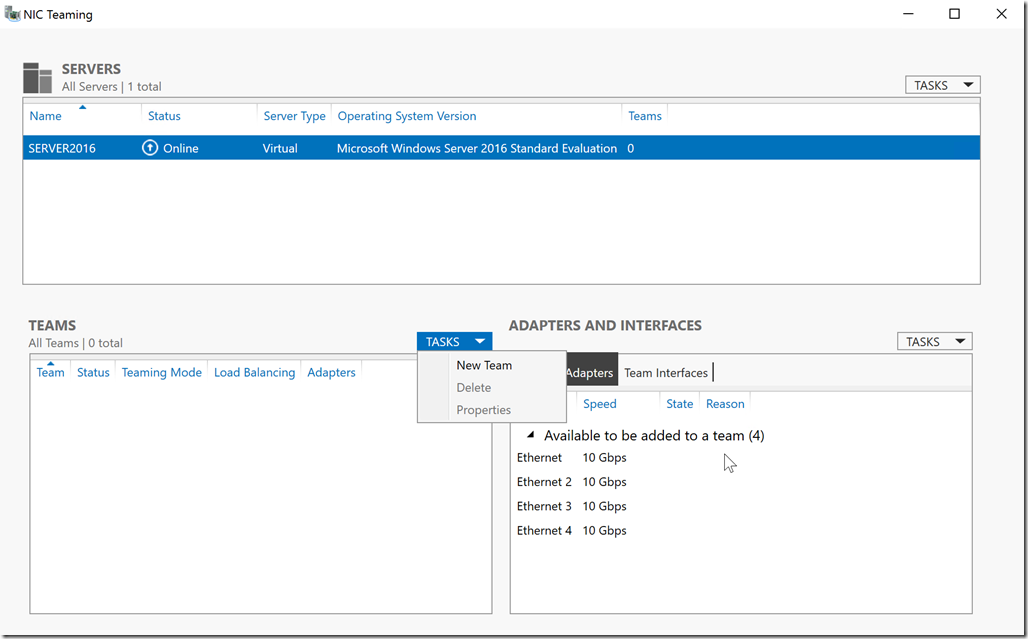
On the New Team page, set Name and Select the Adapters that you would like to add to your new team.

On the New Team Page, expand the Additional Properties and select the <YourTeamName> Default VLAN then Configure VLAN ID.
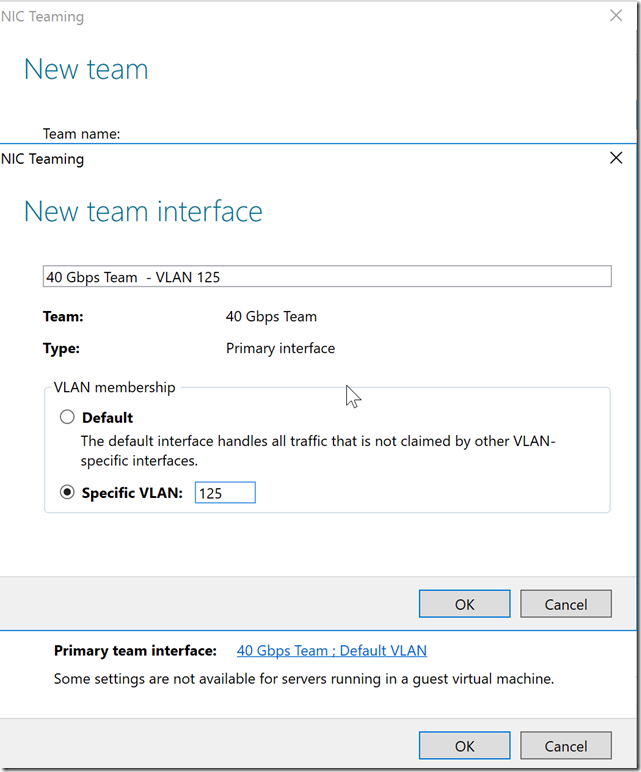
After assigning the VLAN ID then you should be able to complete your NIC Team.

Now that your new Team is created you should be able to assign an IP by going to the properties of your Multiplexor NIC Team Adapter as displayed below.
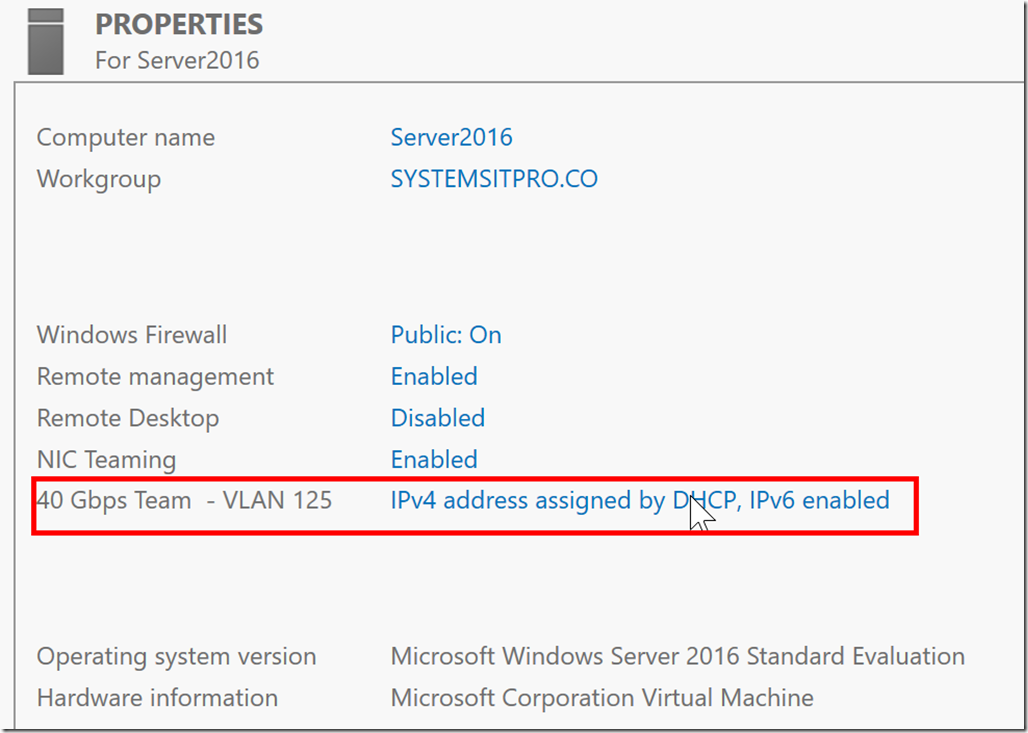
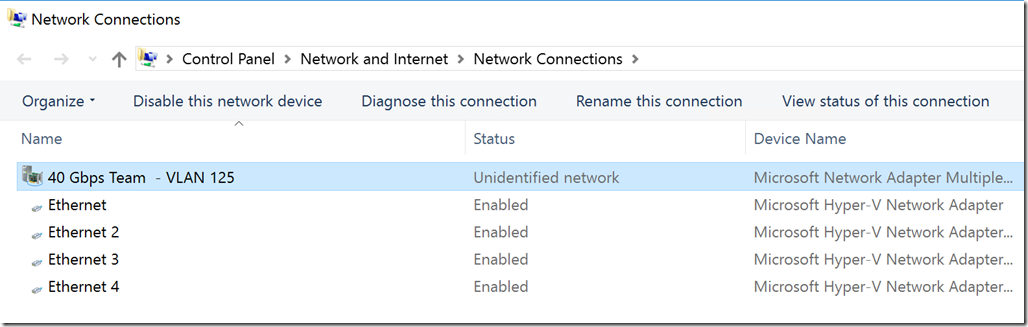
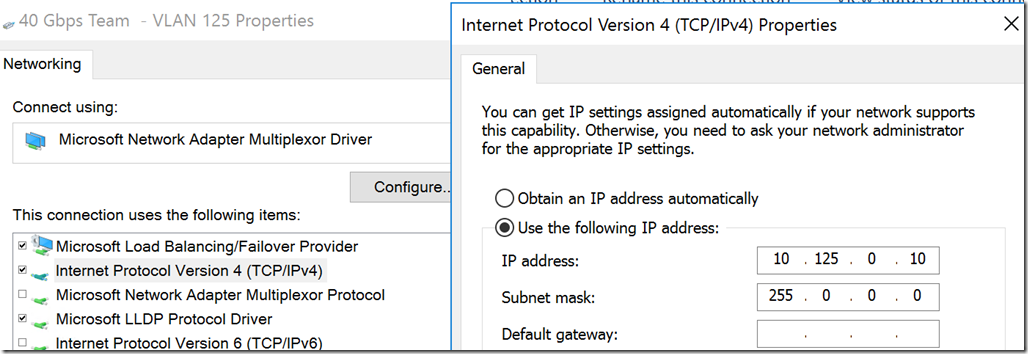
This is it now you have created your NIC teaming configuration. There are other extension which I will cover soon which talks about Converged Networks, configuring the easy way and also understating their benefits and usage.
Thanks for watching !
Follow me on twitter @davidiacevedo
Subscribe to:
Post Comments
(
Atom
)











No comments :
Post a Comment