How to configure Nested Virtualization on Hyper-V 2016
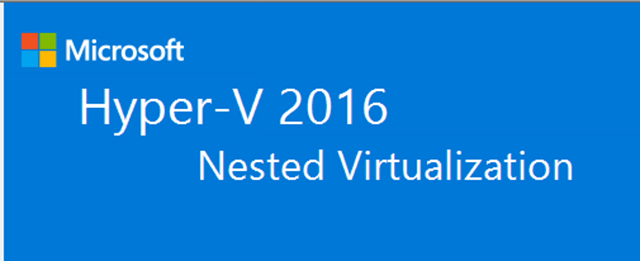
Overview
Microsoft has released nested virtualization on Hyper-V 2016. Seems like it's making more sense as many Azure workloads might require this feature and also it facilitates Labs and any other testing without the need of having an actual physical host deployed. Windows Containers it's also another emerging feature as it allows you to virtualize within the virtualized roles.Applications
- Development, Testing, and Labs.
- Hyper-V Features required for VEEAM Proxy Servers.
- Never use for as a production solution, please refer to MS best practices.
- Others…
Requirements
- Hyper-V Role Installed on your Windows Server 2016 or Windows 10.
- A VM that will act as a VM/Virtualization Host running 2016.
How to enable?
Step by step
Go to the Hyper-V host and run the following command to verify if the Expose Virtualization Extensions are enabled by running the following PS command.Get-VMProcessor -VMName TESTHVHOST01| FL *
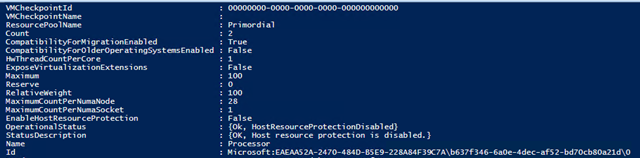
If not enabled then Power Off the VM and run the following command to enable Nested virtualization.
Set-VMProcessor -VMName TESTHVHOST01 -ExposeVirtualizationExtensions $true
Run the Get-VMProcessor -VMName TESTHVHOST01| FL * command and the value should have updated to True.

Installing the Hyper-V Role on Nested Windows Server 2016 VM
Follow below steps and then Install to get the services configured on your nested virtual host.





After installing the role and restarting the server, proceed to open the Hyper-V Manager.

Create a New nested Virtual Machine and specify its configurations then Finish.

After creating the VM you should be able to connect from your Hyper-V Virtual Host.
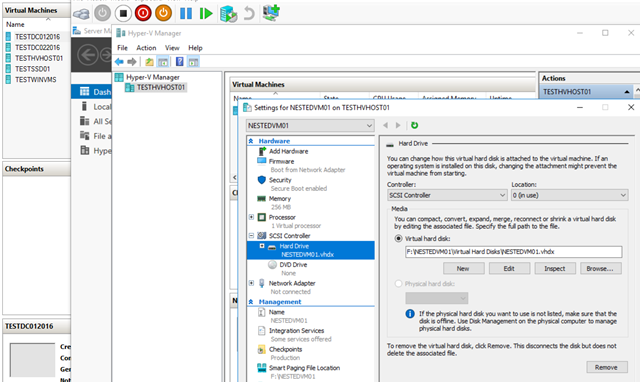
That's it, you have now deployed your first nested virtualization host.
Subscribe to:
Post Comments
(
Atom
)

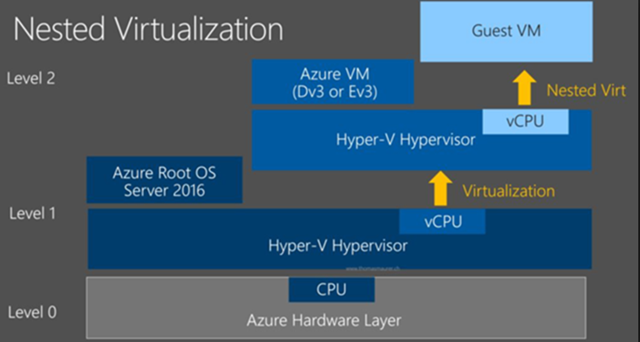










No comments :
Post a Comment