How to upgrade Configuration Manager Current Branch SCCM 1606/1610 to 1702 in-console step by step
How to upgrade Configuration Manager Current Branch SCCM 1606/1610 to 1702 in-console step by step
I you have already migrated to SCCM Current branch you might be experiencing some issues. This new update fixes about 3K+ issues. More info click hereBefore you start
Make sure you have a valid backup of your Server and CM DB.Deploy in your Lab/Dev site first.
Read carefully as you might impact your production environment.
-
Step by Step
- Go to the Configuration Manager Console, Administration workspace, Cloud Services then Updates and Services.

- Run the prerequisite check and make sure is passed then click on Install Update Pack.
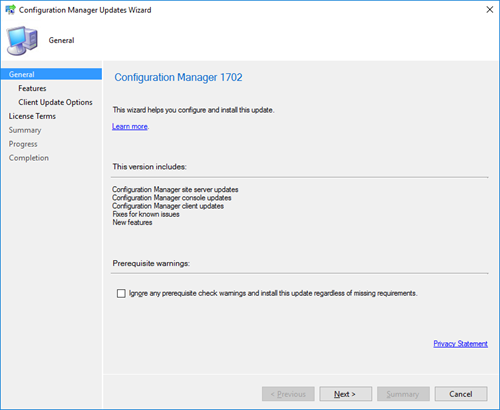
- Select any required feature and Next.
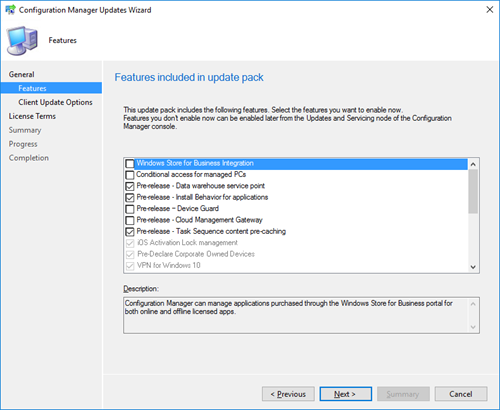
- On the Upgrade validation select the update setting and Next.

- On the License Terms acceptance page, review then Next.

- On the Summary Page, select Install.
- After Scheduling the installation you should be able to go into the Monitoring Tab, Updates and Servicing status workspace and see how the installation is progressing.


- After installing make sure you update the console and then check the installed version by going to the Console then About.

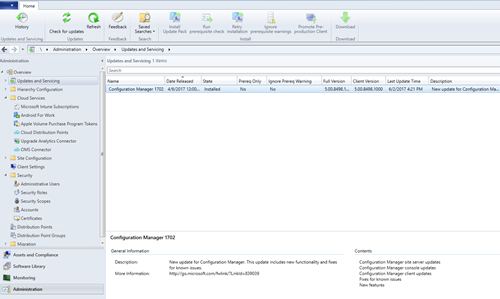
That's it you have now upgraded your SCCM to 1702 by utilizing the in-console updates.
Subscribe to:
Post Comments
(
Atom
)











No comments :
Post a Comment