How to create a DHCP Scope on Windows Server 2016 step by step
How to create a DHCP Scope on Windows Server 2016 step by step
Prerequisites
- DHCP Services Role installed and authorized Installing the DHCP Role on Windows Server 2016
Creating a DHCP Scope Step by Step
Go to your DHCP Management Console, expand your DHCP server then the IPv4
On the New Scope wizard, next then specify the Scope Name and Description.

On the IP Address Range page, type in the IP addresses and then Next.

On the Exclusions and Delay page, configure if required then Next.
In my case I will exclude from 1 to 100 so I make sure those are reserved for Servers only.

On the Lease Duration page, set duration time then Next.

On the Configure your DHCP Options page, select Yes then Next.
On the Router (Default Gateway) page, set IP address then Next.
On the Domain Name and DNS Servers page, review then Next.

On the WINS Server page, Next.
On the Activate Scope page, select Yes to activate scope, Next then Finish.

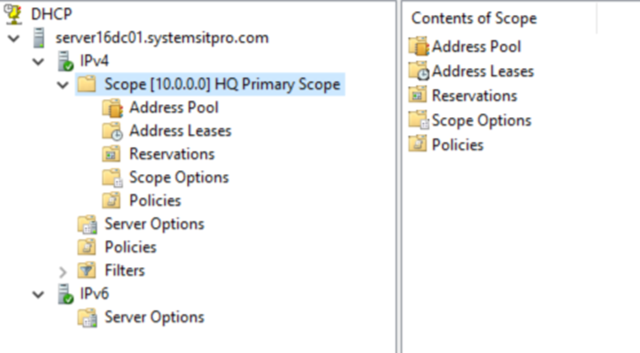
That's it you have now created your first DHCP Scope.
Subscribe to:
Post Comments
(
Atom
)











No comments :
Post a Comment