Installing Operations Manager 2016 (SCOM 2016) on Windows Server and SQL 2016
 SCOM enables you to monitor the applications, networks devices, systems (Windows, Linux, etc.), Webpages and other components. Operators can gain rapid insight into the state of the environments and IT services running across different systems and workloads by delivering dashboards displaying their health and performance, through alerts generated, performance data, configuration details, and security issues. For more details on the new SCOM 2016 features please click here https://technet.microsoft.com/system-center-docs///om/get-started/what-s-new-in-om-in-technical-preview
SCOM enables you to monitor the applications, networks devices, systems (Windows, Linux, etc.), Webpages and other components. Operators can gain rapid insight into the state of the environments and IT services running across different systems and workloads by delivering dashboards displaying their health and performance, through alerts generated, performance data, configuration details, and security issues. For more details on the new SCOM 2016 features please click here https://technet.microsoft.com/system-center-docs///om/get-started/what-s-new-in-om-in-technical-preview Top SCOM 2016 Features for IT pros
- Maintenance Mode Scheduling (Finally the most needed feature is added into SCOM)
- Management Pack and Alert Management
- Tune Management Packs
- Updates and Recommendations
- OMS Integration
- Partner Solutions
Hardware
Hyper-V VM with Windows Server 2016 TP5 Storage: SAN attached (120GB) RAM: 8GBRequired components
- SQL Server (In my case will be 2016) How to install SQL 2016? Click Here
- Database Engine with Full and Text Semantic Extractions for search.
- Reporting Services Native
- IIS
- ASPNET 4
- ISAPI and CGI Restrictions
- Report Viewer 2012
- More details https://technet.microsoft.com/system-center-docs///system-requirements/system-requirements-for-system-center-technical-preview
SCOM Features to be installed
Management Server Management Console Reporting Services ( Reporting services will be installed on a separate server in a future post) Web Monitoring ConsoleStep by Step Installation











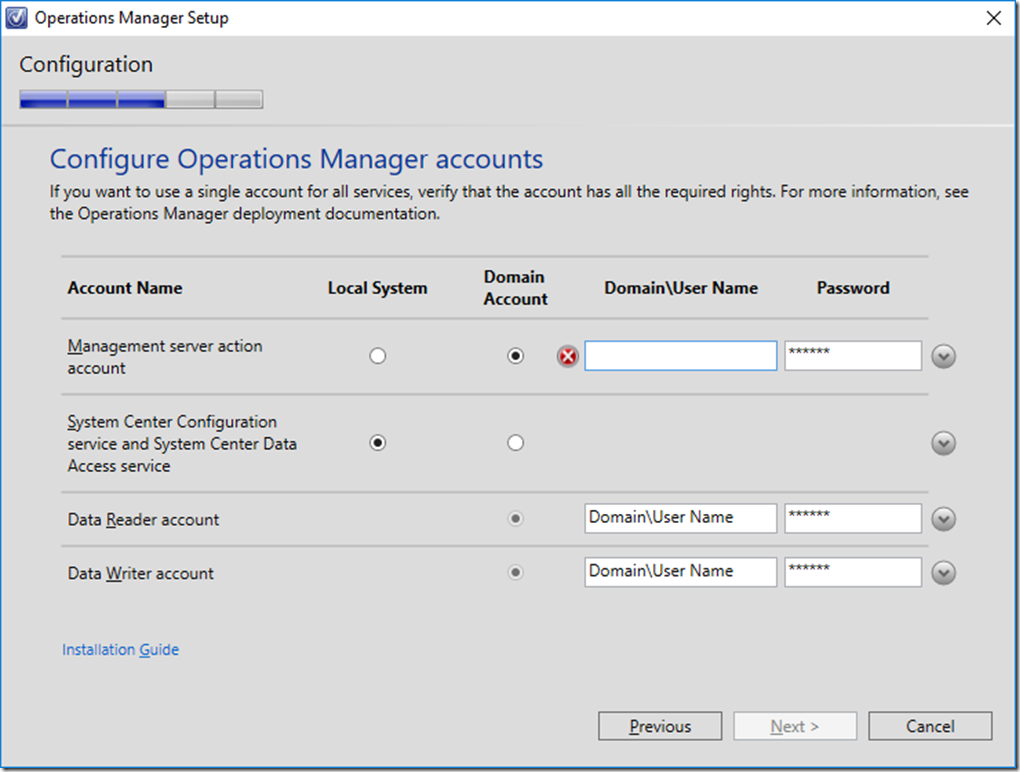 Important: Make sure the service account you are using has local admin access to the servers you are trying to monitor.
Important: Make sure the service account you are using has local admin access to the servers you are trying to monitor. 




Maintenance Schedule finally! :)

Updates and Recommendations
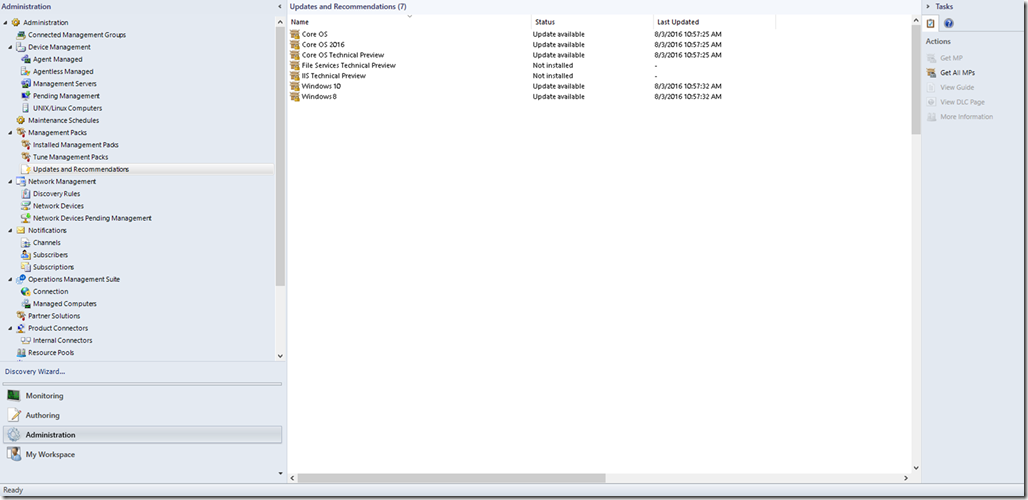
OperationsManagementSuite (OMS)

Partner Solutions

Subscribe to:
Post Comments
(
Atom
)











No comments :
Post a Comment