One-Click Patching coming for SCOM 2019 Update Rollup 1 (UR1)
2016
,
Cloud and Datacenter Management
,
SCOM
,
SCOM 2019
,
System Center 2019
,
Update Rollup
,
Windows Server
,
Windows Server 2016
,
WIndows Server 2019
No comments
One-Click Patching coming for SCOM 2019 Update Rollup 1 (UR1)
I'm so glad this is finally happening as it is quite a challenge to perform the upgrades on all servers + the DB scripts. There are also lots of great improvements for the Storage Spaces Direct monitoring, Azure MP, gMSA support.
Based on the MS Ignite presentation the first UR should be coming up on Q1. WIll be posting more updates once the official announcement is published.
References:
Configuring Auto-Shutdown on your Azure Virtual Machines
Configuring
Auto-Shutdown on your Azure Virtual Machines
The auto-shutdown
feature is definitely one of those extremely helpful ones as it provides a
simple interface to configure those VM's you might not want to pay the extra cost
when they are not being used. Having a function like this will certainly reduce
cost and help better manage your cloud infrastructure. This feature also allows
you to enable notifications 15 minutes before the auto-shutdown will occur so
you can postpone or even skip the Virtual Machine. See the step by step below
on how you can get started with the Auto-shutdown feature.
Step
by Step
- On the Azure Portal go to your VM blade and select the Virtual Machine.
- Navigate to Schedule, select Auto-Shutdown under the Operations Section and click On to enable.
- Schedule Shutdown on the preferred Time and Time Zone.
- Send notification if needed and specify the email address.
- Review and then Save.
- This is the email that you will receive when the scheduled Auto-shutdown is about to take place.
Thank you for
reading, have a nice day!
References:
Microsoft Docs and Azure Portal
How to connect Operations Manager 2019 (SCOM) to Azure Log Analytics (AKA OMS) in 4 simple steps
Azure
,
Azure Log Analytics
,
Cloud
,
Cloud and Datacenter Management
,
OMS
,
SCOM
,
SCOM 2019
,
System Center 2019
No comments
How to connect Operations Manager 2019 (SCOM) to Azure Log Analytics (AKA OMS) in 4 simple steps
Architecture Overview
Requirements:
1. Have your SCOM environment to be allowed to connect to 443 port over the internet.
2. An Active Azure subscription (This could be a trial one)
3. Admin Credentials to your Azure environment.
More details at Microsoft Docs
Step by Step
1. Register or Connect to Azure Log Analytics2. Sign in to your Microsoft Azure Account
3. Select Azure Log Analytics Workspace
4. Review and Create and after a couple of minutes, your workspace will be configured.
Heres my workspace
Thank you for viewing, please follow my LinkedIn and Twitter for more solutions and fixes.
References: Microsoft Docs
Thank you for viewing, please follow my LinkedIn and Twitter for more solutions and fixes.
References: Microsoft Docs
How to Deploy Active Directory Federation Services (ADFS) on Windows Server 2019
Deploying Active Directory Federation Services (ADFS) on Windows Server 2019
ADFS 2019 had so many great features to facilitate and improve our deployments for more details see What's new in Active Directory Federation Services for Windows Server 2019
ADFS Requirements
This will be the setup on my lab, this might vary depending on your environment and needs.- One Application Server with Windows Server 2016
- One SSL Certificate CRS or AD Request Template
- Federation Services DNS name
- Service Account or Group Managed Service Account (gMSA)
- Domain Admin Permissions
Installing Active Directory Federation Services (ADFS) Role on Windows Server 2019
To install utilizing PowerShell (Preferred/Easier method)
- Open PowerShell as administrator and run the following command:
Install-windowsfeature adfs-federation –IncludeManagementTools
Installing via the Server Manager interface
- Open Server Manager console, then navigate to Manage and select Add Roles and Features:
- On the Before You Begin page, click Next.
- On the Installation Type page, Select Role-Based and Next.
- On the Server Selection page, Select ADFS Primary Farm Server and Next.
- On the Server Roles page, Select Active Directory Federation Services Role and Next.
- On the Features page, Next.
- On the ADFS overview page, Next.
- On the Confirmation page, click Install.
- On the Results page Review and Close.
Configuring the ADFS Primary Farm Server Role
- Open the Server Manager, navigate to the Flag Icon click and Select Post-Deployment Configuration for ADFS.
- On the Welcome page of the Configuration, wizard select Create the first federation server in a federation server farm and click Next.
- On the Connect to AD DS page, specify a Domain Admin account and Next.
- On the Specify Service properties page, Import/Select Certificate, Select Federation Service Name and Specify Federation Service Display Name then Next.
Note: In my case, I will import a CSR cert which will prompt for the password. For more details see Microsoft, How to enroll an SSL Certificate for ADFS
- On the Specify Service Account page, you can either Create a Group Managed Service Account (gMSA) or Specify an existing Service or gMSA Account.
- In order to enable set the KDS Root Key, proceed to login to one of your Domain Controllers and run the below PowerShell Command: Add-KdsRootKey –EffectiveTime (Get-Date).AddHours(-10)
- After the command is successfully run go back to your ADFS Server and go to the previous page and then Next.
- Select Create a Group Managed Service Account, enter the preferred name then Next.
- On the Specify Database page, select Create a Database on this server Using WID and Next.
Note: you could also specify a SQL Server, make sure you have a sysadmin or a least dbcreator permissions. For more details see Microsoft https://docs.microsoft.com/en-us/windows-server/identity/ad-fs/deployment/configure-a-federation-server.
If using a gMSA then you will need to pre-create gMSA Account via PowerShell unitizing the following script:
#User at your own risk :)
#Define gMSA account name.
$gMSA_Account = 'ADFS_gMSA_Farm'
#gMSA DNS Name.
#gMSA Servers Group Name (Optional, you could pre-stage servers that will need to retrieve the passwords such as SQL)
$gMSA_ServersGroupName = 'gMSA_ADFS_Farm_Group'
#Create new gMSA Account
New-ADServiceAccount -Name $gMSA_Account -DNSHostName $gMSA_FQDN -PrincipalsAllowedToRetrieveManagedPassword $gMSA_ADFSServersGroup
- On the Review Options page, Review and Next.
- On the Pre-requisite Checks page, review and click Configure.
- On the Results page, review any warnings and close.
Verify ADFS Services
- Open the Event Viewer and navigate to the ADFS View and search for the Event ID 100.
- Verifying SSO
- Run the following PowerShell Command
- Set-AdfsProperties -EnableIdPInitiatedSignonPage $true
- Browse to the ADFS sign-in page and test authentication. https://federationservicename/adfs/ls/idpinitiatedsignon.htm
References
ADFS Deployment https://docs.microsoft.com/en-us/windows-server/identity/ad-fs/ad-fs-deploymentI hope you've found this article helpful, have a nice day and thank you for reading. :)
How to configure SCOM HTML Notification Alerts from Orchestrator 2012/16 Step by Step
How to configure SCOM HTML Notification Alerts from Orchestrator 2012/16 Step by Step

This post is another great option that could be quite effective when you are notifying your engineers/application owners. This type of email formatting will allow them to easily read and take appropriate actions to correct the reported issues instead of trying to translate a very complicated and non organized text.

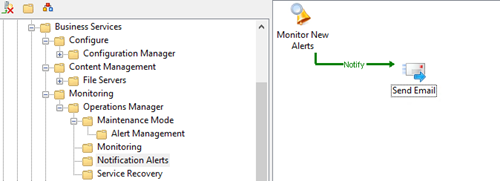

On the SCOM Alert Monitoring Activity, add Title, SCOM connection, the trigger for New alerts and your needed filters.
Note: If you are looking for a closed alert email then you will need to select the Updated alerts trigger and status closed.

On the Send Email Activity, set the Title and Message Format to HTML.

On the Details Page Subject section, set your Subject details and subscribe to your monitoring data so you can dynamically display the alert name/instance.

On the Details Page Recipients section, set the email accounts that will be receiving this notification.

On the Details Page Message section, copy and paste the HTML formatted code you’re your published data IDs.
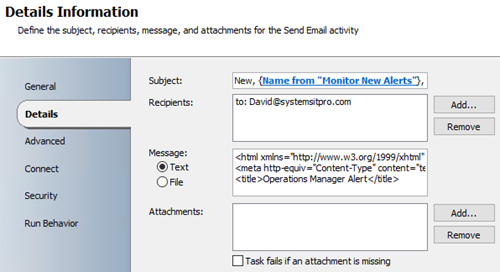
While working with your message you can also expand to have a better view of the HTML code.

Review your code and test with Notepad++ or Visual Studio then proceed to configure your SMTP/email channel.
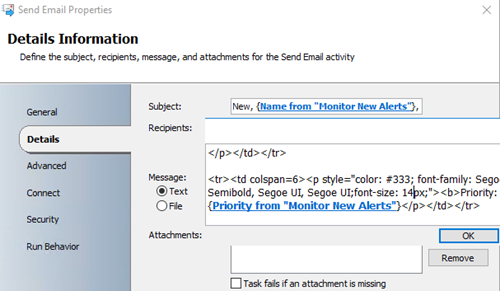
On the published data you can add the needed fields to the message section select them all, copy and paste them into a notepad to get the actual ID which its way easier to add into your HTML code.


On the Connect page, set your Email address and SMTP connection.

Close all the activities and Check in the Runbook.

Here’s the email design that you will be sending out, feel free to customize and comment with your updates
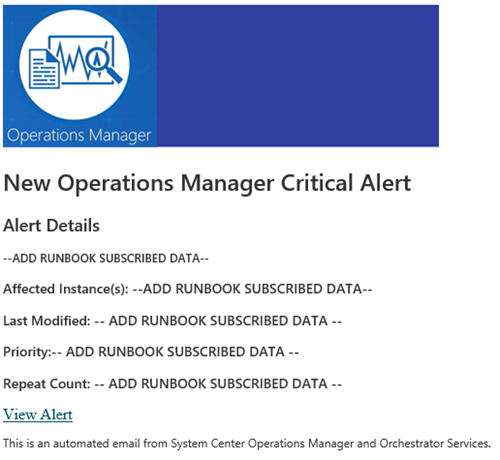
Hope this post was helpful and makes your IT life a bit easier

This post is another great option that could be quite effective when you are notifying your engineers/application owners. This type of email formatting will allow them to easily read and take appropriate actions to correct the reported issues instead of trying to translate a very complicated and non organized text.
Before you start
- Make sure you have the SCOM Orchestrator integration pack installed and configured.
- Make sure your credentials and Orchestrator have access to your SCOM environment.

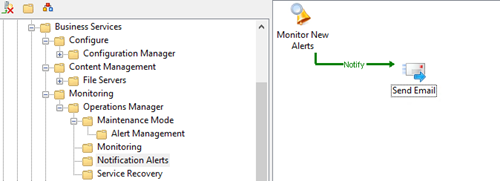
Creating the Runbook
On Orchestrator Runbook Designer Console, create a new Runbook and add the following activities;- Monitoring Alerts
- Email Activity

On the SCOM Alert Monitoring Activity, add Title, SCOM connection, the trigger for New alerts and your needed filters.
Note: If you are looking for a closed alert email then you will need to select the Updated alerts trigger and status closed.

On the Send Email Activity, set the Title and Message Format to HTML.

On the Details Page Subject section, set your Subject details and subscribe to your monitoring data so you can dynamically display the alert name/instance.

On the Details Page Recipients section, set the email accounts that will be receiving this notification.

On the Details Page Message section, copy and paste the HTML formatted code you’re your published data IDs.
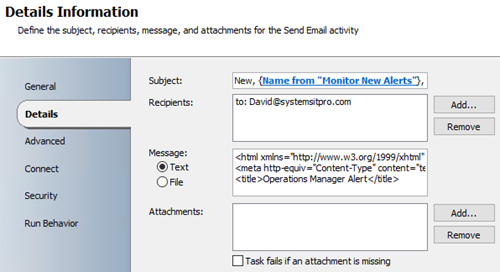
While working with your message you can also expand to have a better view of the HTML code.

Review your code and test with Notepad++ or Visual Studio then proceed to configure your SMTP/email channel.
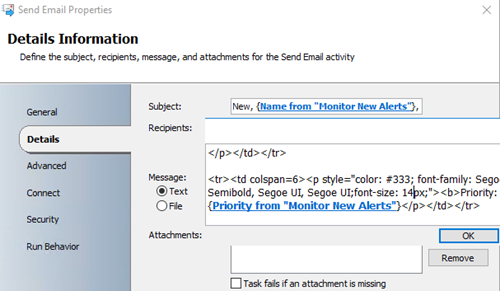
On the published data you can add the needed fields to the message section select them all, copy and paste them into a notepad to get the actual ID which its way easier to add into your HTML code.


On the Connect page, set your Email address and SMTP connection.

Close all the activities and Check in the Runbook.

Click here to Download the actual HTML code and image.
Here’s the email design that you will be sending out, feel free to customize and comment with your updates
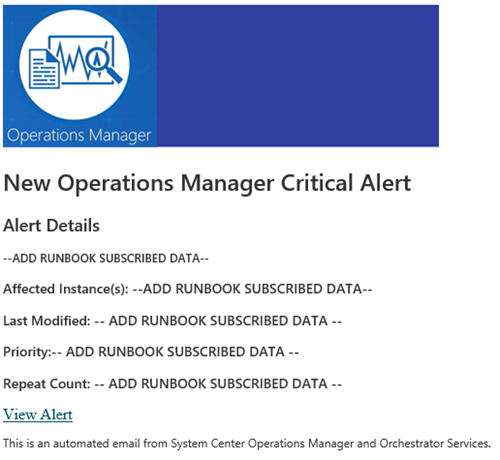
Hope this post was helpful and makes your IT life a bit easier
Subscribe to:
Posts
(
Atom
)










































