How to Join a Nano Server 2016 to a Domain Offline Mode via PowerShell
How to Join a Nano Server 2016 to a Domain Offline Mode via PowerShell
In this post I will cover the step by step of joining an already deployed non-domain joined Nano Server.
Non-domain joined Nano Server

Step by Step
- Make sure you have access to the Nano Server via PowerShell
- Create a offline Join File
- Copy the file to the Nano Server
- Run the offline join command line
Creating the Offline Join file
Open PowerShell as admin and run the following commands:#Joining a Nano Server to a domain offline mode
$Domain=’YourDomain’
$Computername=’NanoServerName’
$Filename=’domainjoin.djoin’
Djoin.exe /Provision /Domain $Domain /Machine $Computername /Savefile $Filename

Successfully created
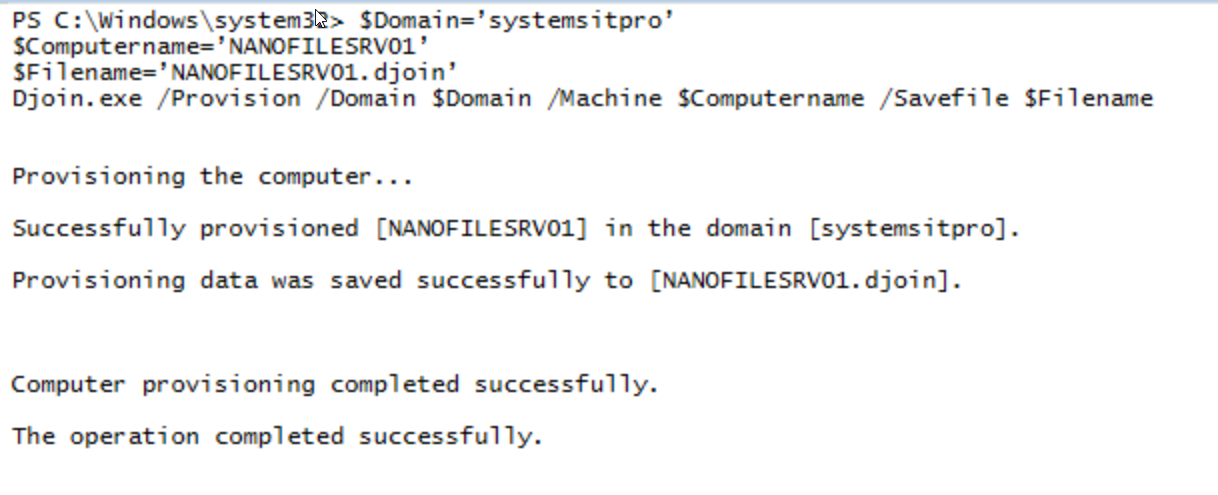
Important: The file will be placed on C:\Windows\System32 if you didn't assigned a path.
Copy the File to the Nano Server using explorer (in my case I copied to C:\SysMgr)
Connect the Nano server

Run the offline join command line to join the Nano Server to the domain
On the already opened session run the following command:Djoin.exe /RequestODJ /loadfile C:\Windows\setup\scripts\domainjoin.djoin /windowspath c:\windows /localos

Restart (Ctl+F6) the Nano Server and then validate the Server is joined and also accessible via the server manager console.


That's it! you have now joined your Nano Server to a domain.
Subscribe to:
Post Comments
(
Atom
)
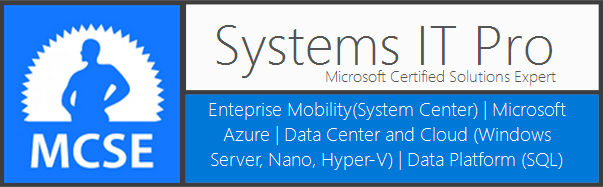










No comments :
Post a Comment