How to Deploy the Operations Manager (SCOM / OpsMgr) 2016 Agent step by step
How to Deploy the Operations Manager (SCOM / OpsMgr) 2016 Agent step by step

Step by Step
- Open the Operations Manager Console on you Management Server or device where you have it installed.
- After opening the console then navigate to the Administration workspace.
- On the Administration workspace page, click on Discovery Wizard to start the deployment process.

- On the Auto or Advanced page, select the discovery you will like to perform. Also you will be able assign the Device Class and Management Server at this point. (In my case will be advanced discovery)
Scan Active Directory Option will the allow you to do a global search.

- On the Administrator Account page, you can just keep the default MS account or just assign the one with admin privileges on the devices you will like to manage then click on Discover.
- After the discovering is completed you will then be able to select the ones you are trying to manage/monitor. After selecting the ones needed click Next to procced to the Summary Page.
On the Summary/Installation page, assign the agent action account if needed then click Finish to complete the install process.

That's it the agent is now in the way and about to install on your targeted devices. If you would like to monitor the progress of the installation you can keep this window open or just go to Pending Management under the Administration workspace page.


Subscribe to:
Post Comments
(
Atom
)
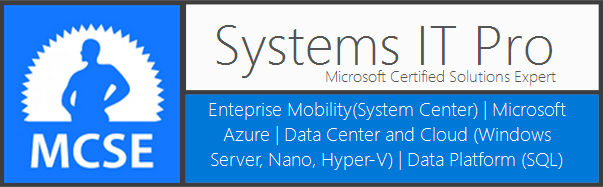















No comments :
Post a Comment