February 2017 Patch Tuesday delayed this month due to issues and not passing test validation!
February 2017 Patch Tuesday delayed this month due to issues and not passing test validation!For those MS Admins please read here for more info.
More info from MS
Installing the new SCOM 2016 SQL Server Dashboards and utilizing the new SCOM HTML based Web Console.
Installing the new SCOM 2016 SQL Server Dashboards and utilizing the new SCOM HTML based Web Console
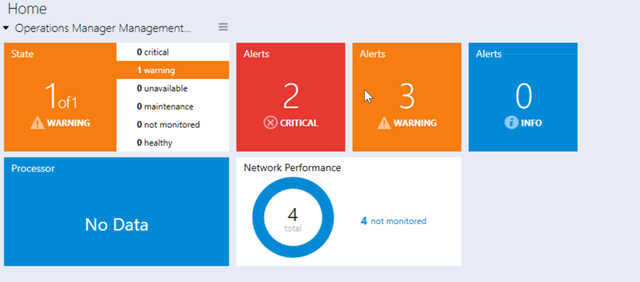
If you are a SCOM administration this is another feature that you will really appreciate from the MS side. As you might know Dashboards and Business views are critical so upper management or you call center can have a graphical view of what's healthy or not in your environment. Now you and you're staff is not forced/required to use IE so they are now able to use Edge, Mozilla, Chrome or any other preferred browser.
Step by Step
- Import the SQL Server Dashboards Management Packs on your SCOM Management Server.

- After importing Open your Operations Manager Console.
- Go to Monitoring Workspace then right click Monitoring and select New then Dashboard View.
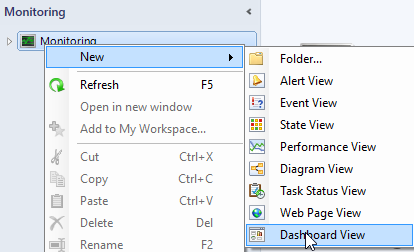
- Select SQL Server Dashboards, Datacenter Dashboard then Next.

- Enter the Dashboard Name and Description, confirm, Next and Create.
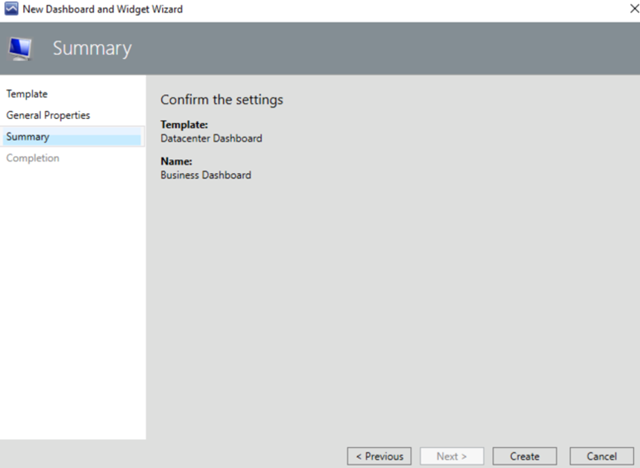
- After creating now you should be able to add your widgets, tiles and performance views.

- That's it now you can start adding any of monitored systems to this view.
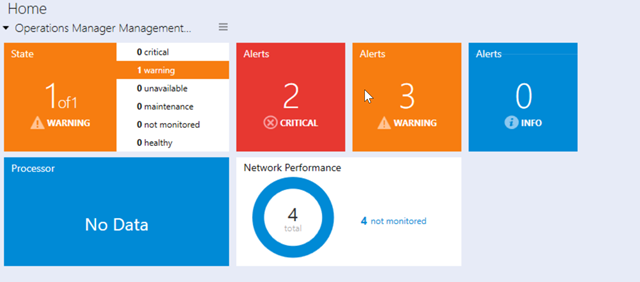



- Accessing the dashboard view via Google Chrome and IE using the HTML based SCOM Console.

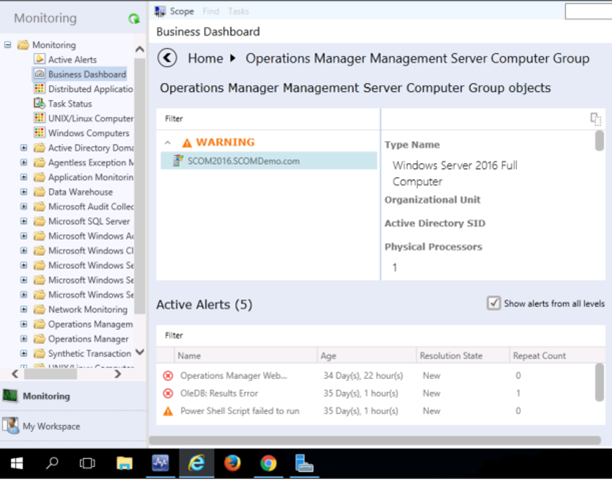
Subscribe to:
Posts
(
Atom
)
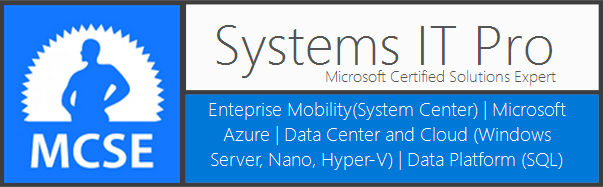










No comments :
Post a Comment